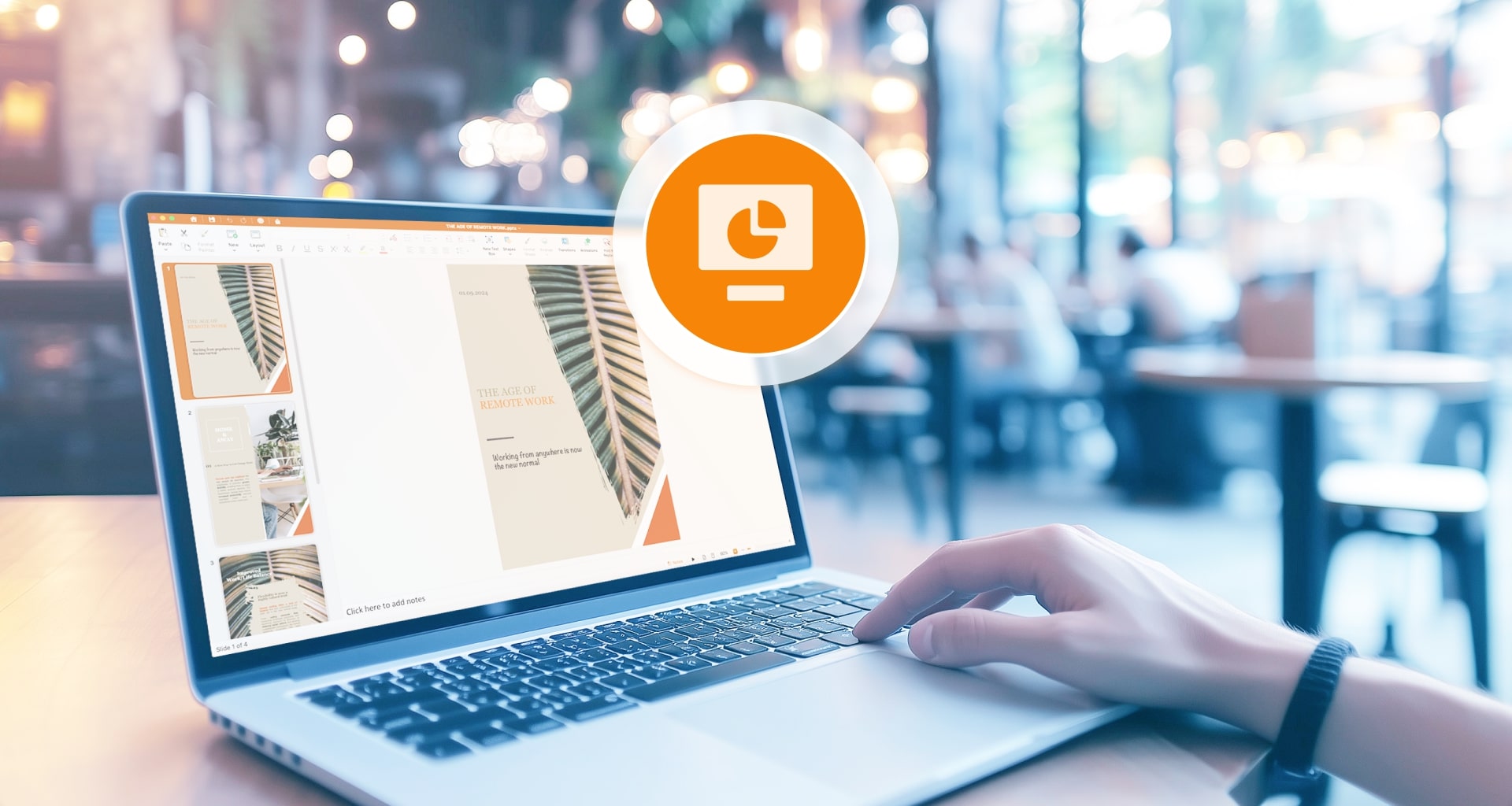Do you find PowerPoint boring? A lot of office workers and students say they do.
While still the most widely used presentation software, PowerPoint has started falling behind the competition in some aspects. Especially on Mac.
Not only are its templates outdated and boring, but it feels like it’s still the same software you used in junior high. This is why we found and tested a bunch of alternatives that could be a better option.
The Best PowerPoint Alternatives in a Nutshell
MobiSlides – Best PowerPoint Alternative for Mac
Pros:
Cross-platform compatibility.
MobiDrive storage.
Regular updates.
Responsive support.
Fair price.
Free version.
Cons:
Free version can be limited.
The template library could be larger.
Apple Keynote – Best Free PowerPoint Alternative
Pros:
100% free.
Massive choice of templates.
Seamless Apple ecosystem integration.
Big library of photos, charts, videos and music.
Cons:
Limited to MacOS and iOS.
Export issues.
Large size of presentations.
Beautiful.ai – Best AI PowerPoint Alternative
Pros:
Artificial Intelligence presentation builder.
User-friendly interface.
Polished final product.
Wide selection of templates.
Cons:
No team collaboration with an entry-level subscription plan.
Limited customization.
No freemium account.
Google Slides – Best Team Collaboration PowerPoint Alternative
Pros:
Perfect for collaboration between different teams.
Free to use.
Smooth experience on any device.
Google Workspace integration.
Cons:
Almost no offline functionality.
Few built-in templates and animations.
Security concerns.
Zoho Show – Best Simple Presentations Software
Pros:
Simplistic interface.
Smart TV presentation app.
Possibility for team collaboration
Cons:
Clunky mobile apps.
Limiting free subscription.
Insufficient features for power users.
Canva – Best PowerPoint Alternative for Small Businesses
Pros:
Endless template choices.
Available free subscription plan.
Usable for more than presentations.
Cons:
Reliant on internet connectivity.
No PowerPoint compatibility.
What Makes the Perfect Presentation Software?
Before we start digging deep into the best PowerPoint alternatives for Mac, let’s make sure we are on the same page when it comes to what to expect.
Picking the best software for presentations usually depends on your own needs, but there are a few features that are a must for most. Here are the main ones:
Team Collaboration
In the modern corporate world, you should always be able to share ideas with your colleagues. This is why we believe team collaboration is the most important feature for a presentation software. You should be able to have your teammates working on the same presentation seamlessly, without the need to manually synchronize your data.
Built-in Templates
Most people who create presentations are not designers. For this reason it is vital that a presentation software includes some built-in templates that will help you save time, instead of having to create your own design from scratch.
Flexibility
In addition to the previous point, said templates should be easily customizable. You will not always want to use the same templates so you should be able to adapt them to the specific case.
Offline Usability
While we spend more time than ever online, you might want to access your slides even when off the grid. Be it when traveling abroad, if your internet connection goes down, or for security reasons, the best Mac PowerPoint alternative also needs to have a standalone offline app.
Interface
Let’s be honest, if a software is too hard to use, no one wants to deal with it. The steeper the learning curve is, the less likely you are to be satisfied with the results. For this reason, a good presentation software should be user friendly.
The Best PowerPoint Alternatives for Mac in 2024
Now that we got our requirements for the perfect PowerPoint alternatives clear, we can have a deep look into each one that made the cut.
MobiOffice – Best PowerPoint Alternative for Mac Overall
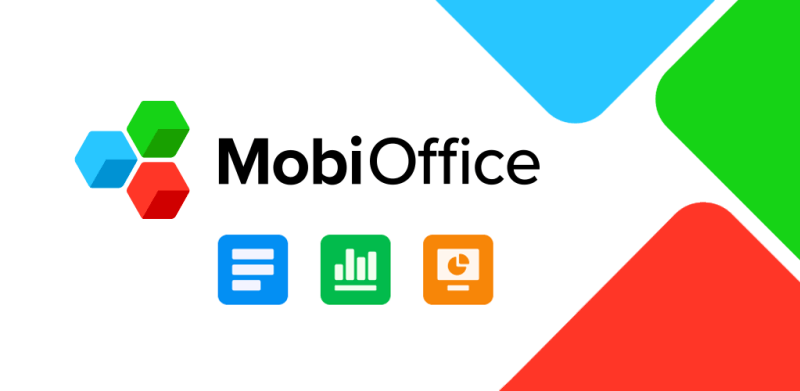
MobiOffice offers some top-notch productivity apps not only when it comes to presentation software. Feature-rich, friendly interface, timely updates, and no annoying formatting are just some of the tricks MobiSlides has up its sleeve.
With the MobiOffice presentation software, you can create presentations with ease, add fancy transitions, dig deep into your presentation design or simply pick one of the visually stunning templates that impressed even the folks over at HowtoGeek.
MobiSlides will work with any of the widely spread presentation formats like ppt. What really makes the app the best PowerPoint alternative out there is its ease of use. As we mentioned, it has a simple yet functional interface, and everything just works. All the features are exactly where you would expect to find them, there are no cluttered menus, and the software will work great even on an older device.
Another advantage that gave MobiSlides a lot of extra points in our tests is the ease of team collaboration. With a paid subscription you get 50 gigabytes of storage for your MobiDrive. This will let you simply upload your presentation there and have your whole team access it.
Additionally, the seamless integration into MobiDrive lets you synchronize your work among your other devices in the Apple ecosystem or even cross-platform (Windows or Android). Furthermore, the MobiOffice apps were awarded the platinum award from the Best Mobile App Awards in 2023 so the mobile applications are arguably even easier to use than the Mac ones.
Paired with all that, the MobiOffice support team is very responsive and always there when you need them. If you face any issue or cannot seem to find what you are looking for, you can always reach out. In case you are not much of a talker you can always check their support pages. They are an endless source of information that will answer all your questions.
But wait, there is more! You can have a significant part of these goodies without spending a dime. MobiOffice offers a free 7-day trial in case you need some more time to try all the presentation features yourself. If 7 days is not enough, you can always continue on a free subscription. While somewhat limited, you will still have access to basic features.
With so much you would get for your money, there have got to be some disadvantages, right?
While the built-in templates can be insufficient, if you are a hardcore design nerd, you can find a bunch of additional ones online to give your presentations that extra pop.
Something else worth considering is that while the free version is suitable for most everyday uses, if you are a presentation power user you will want to upgrade to a premium version. Good news, though! It is cheaper than most competitors.
Before we forget, let’s talk money. With an yearly subscription a personal account would set you back a mere $3.33 per month. If you need an account for a family-run business (or for your family) you can go for the Family subscription at $5 per month (billed annually) for up to 6 users. In case you are not a fan of recurring fees or subscriptions you can go for the one-time purchase Home & Business offer for $99.99. While in that case you would only have access to 5 gigabytes of storage, your copy of the software would be licensed for commercial use.
As can be seen, MobiOffice’s presentation app comes packed with features at a more than reasonable price. Probably the biggest advantage that it offers over the competition are the regular updates. This way you can be sure that new features will be added regularly, and the software will keep improving.
Apple Keynote – Best Free PowerPoint Alternative
No self-respecting PowerPoint alternatives article could go without Apple’s very own presentation tool. If you have ever worked on a Mac, you are probably familiar with Keynote.
It is by no coincidence that Keynote comes so high on our list. Not only does it come for free on any Apple device but it also works great and gives you a bunch of lovely design choices. Now, let’s jump in the deep side of the pool and sea (pun intended) what makes Keynote a worthy presentation software.
First and foremost, Keynote is absolutely free. You will have no ads, no limitations, no subscriptions, no nothing while using the software. If that is not enough, in true Apple fashion, everything just works.
In fact, Keynote also comes with 30 gorgeous themes that will give your presentation’s design the snazz that will wow your colleagues or classmates. On top of that, Apple’s first party presentation app comes packed with smooth transitions and animations.
If you are a team player, Keynote also has some goodies in storage for you. In case your colleagues work in the Apple ecosystem you will all be able to collaborate in real time in building the perfect presentation. Apple offers you a full-featured online version of Keynote so you – and everyone you work with – collaborates at the same time.
Something also worth mentioning, is that Keynote comes with an integrated library of photos, videos, charts, and even music. All for free.
Last but not least, as we previously mentioned Keynote is also available for iPhone, iPad and even Apple Watch. What we did not mention, though, is that Apple created a separate touch interface for the iPad version. This will make your life a whole lot easier, especially when it comes to designing the perfect slides.
Now, let’s have the talk. Yes, we mean the disadvantages. While there are not that many, there are still a few worth mentioning.
You have probably guessed it by now. Keynote is only available on Mac and iOS. This could be a hurdle if a part of your team is working on Windows, Linux, or Android.
Another major disadvantage are the exporting issues. During our testing we noticed that formats like PowerPoint can sometimes lead to formatting or animation issues.
One more thing you will want to consider is that these beautiful presentation themes and fancy animations may come at a price. While you will not have to pay for the software itself, your presentations may take up a fair amount of space on your hard drive. More so if you have added complex animations and multimedia elements.
Google Slides – Best Team Collaboration PowerPoint Alternative
The easiest way to describe Google Slides is online PowerPoint for free. While equipped with a more user-friendly interface, and more collaboration oriented, it has its limitations.
What we enjoy the most about work with Google Slides is the simplicity. In the long run this can save you a lot of time, you would otherwise spend looking for the right menu.
Just as important are the collaboration capabilities. With Google Slides you can have your teammates working on a presentation at the same time. Everything happens seamlessly and smooth enough for you not to notice that there is someone else fiddling about with your slides.
In addition to all that, Google Slides is perfectly integrated into Google Drive. You can start working on a presentation on your browser at work and then access it from your smartphone on the way home, or just share the link with your teams.
Slides brings some goodies for all the design perfectionists out there. While the built-in templates are somewhat limited, Slides lets you customize your presentation into the finest little details. Besides that, you can also change the color scheme of your entire presentation with just a few clicks.
A few more things you might want to know are that Google Slides is among the easiest to learn presentation builders out there and that it is completely cloud-based, even though the latter also brings some disadvantages.
Slides is only available as browser-based software. This means that you primarily store your presentations on Google’s servers, which can be risky. Additionally, this also makes offline functionality very limited. If you want to edit your presentation offline you will need to purchase another software.
Probably the most annoying disadvantage here is the import feature. More often than not, if you import an external presentation (especially if it’s a ppt file) into Google Slides, the formatting will be ruined.
Canva – Best PowertPoint Alternative for Small Businesses
Canva offers most of what a small business owner would want. Where it excels, though, are the templates.
While almost every presentation software out there offers some templates to give your presentations a pleasant look, Canva goes one step further and gives you a template for every possible use case you would need to present your ideas. You can literally spend days going through the endless amount of templates for your presentation.
Along with the countless templates, they are also very easy to modify and make them perfect for your presentation. Everything can be moved about by simply dragging and dropping where you please.
Another great thing about Canva is that it will work on Mac, Windows, iOS and Android equally well. Furthermore, you can collaborate to make the perfect presentation in real time. Canva can be more than a presentation software, though. You can use it to create a beautiful resume, graphics, social media images, posters and much more.
As with most presentation software on our list, Canva offers a free plan which will be just enough for most users. If you need extra functionality, you can also purchase a single seat at $120 per year, which comes down to $10 per month. If you want to get a few seats, you can do so for $100 per seat (for a minimum of 3).
The software is not perfect, though. Just like Google Slides, you will be very reliant on your internet connectivity. Unlike Google Slides, though, Canva offers almost no offline capabilities. One more thing you should consider is that some of the beautiful animations and transitions may not work so smoothly with your presentation.
Finally, the free plan is very limited. It will work for most basic presentations, but you will want to upgrade to the pro tier for the real deal.
Beautiful.ai – Best AI PowerPoint Alternative
With artificial intelligence being on everyone’s mouth in the past 2 years, we couldn’t skip beautiful.ai. It completely revolutionizes the way you build your presentations and present your ideas. With this AI powered presentation software you can create an Andy Warhol-level design even if you have never dealt with content in your life.
With a wide variety of templates and an AI helping you navigate them, this software can make your life a lot easier. With the DesignerBot you can type in a short description of what content you want in your presentation and have your custom-built presentation. What’s more, if you include keywords on what you want your presentation to say, you can even have it populated with the appropriate text and photos.
If you are not fully satisfied by the content the AI has generated you can edit it yourself. Everything is intuitive and easy to use.
Equally important to the presentation templates and artificial intelligence, are the collaboration capabilities. Beautiful.ai offers you basic co-editing functionalities for teamwork on presentations.
Let’s talk negatives. Beautiful.ai is fantastic for creating simple presentations, saving you a lot of time on the way. If you want to delve deep into the visual language of your slides though, it is rather limiting. You may find it frustrating that you have no control over certain aspects of your content layout.
Furthermore, with a starting price of $12 (can go up to $40) per month, beautiful.ai is pricey. With the cheaper plan you would have no team collaboration capabilities so you will want to take that into consideration.
Lastly, this artificial intelligence presentation software comes with no freemium version. This leaves you with the only option of paying a monthly subscription if you want to use even the most basic features.
Zoho Show – Best Simple Presentations Software
Zoho Show is a similar product to Google’s alternative. It has a simple design, does not offer a standalone app, and is 100% free. With Zoho Show collaboration between teams is made easy with real-time editing.
What made us include it in our list is the simplicity it offers. The interface is very pleasant to work with and includes a handful of presentation templates. This will let you set up a beautiful slideshow with little to no hassle. With its minimalistic interface you do not have to be a designer to create a beautiful presentation.
Another reason we picked it is the fact that it works perfectly with PowerPoint files. As you have probably noticed, there are a few alternatives to PowerPoint on our list that do not perform quite well in that aspect.
In addition to all that, Zoho Show comes perfectly integrated into a bunch of ecosystems. You have the obvious ones – Mac and Windows, but you can also continue working on your iOS device or Android smartphone. What we did not expect is for the smooth Smart TV presenting experience with Zoho’s app.
Besides the ease of use, with Zoho Show you also have integration for the most widely spread productivity apps out there: Jira, Slack and even Gmail.
Coupled with all that come a few disadvantages. The main one is the limitation the simple interface brings. You should not expect wild transitions and animations. While the built-in templates are pleasant to look at, there are not too many of them so they will eventually get boring.
What’s more, the free subscription plan is rather limited and only offers very limited storage space and collaboration features. If you end up liking the free version though, you can upgrade to a paid one for larger teams.
While Zoho is usable on mobile devices, that is pretty much it. Just usable. You can clearly see that the main focus of the software is web integration.
Final Thoughts
You can now see that there are many PowerPoint alternatives for Mac that do an equally good, if not better job than PowerPoint, and sometimes at a lower price. We recommend you try a few of the options on our list on a free trial and decide which one better suits your needs. Just make sure you have considered all your needs.
Once you have decided what is it that you need for your writing you can move on to try a few softwares you have narrowed down, get a free trial and then, if you are satisfied get a subscription or even go for the one-time purchase.
P.S. Why not give MobiSlides a try?