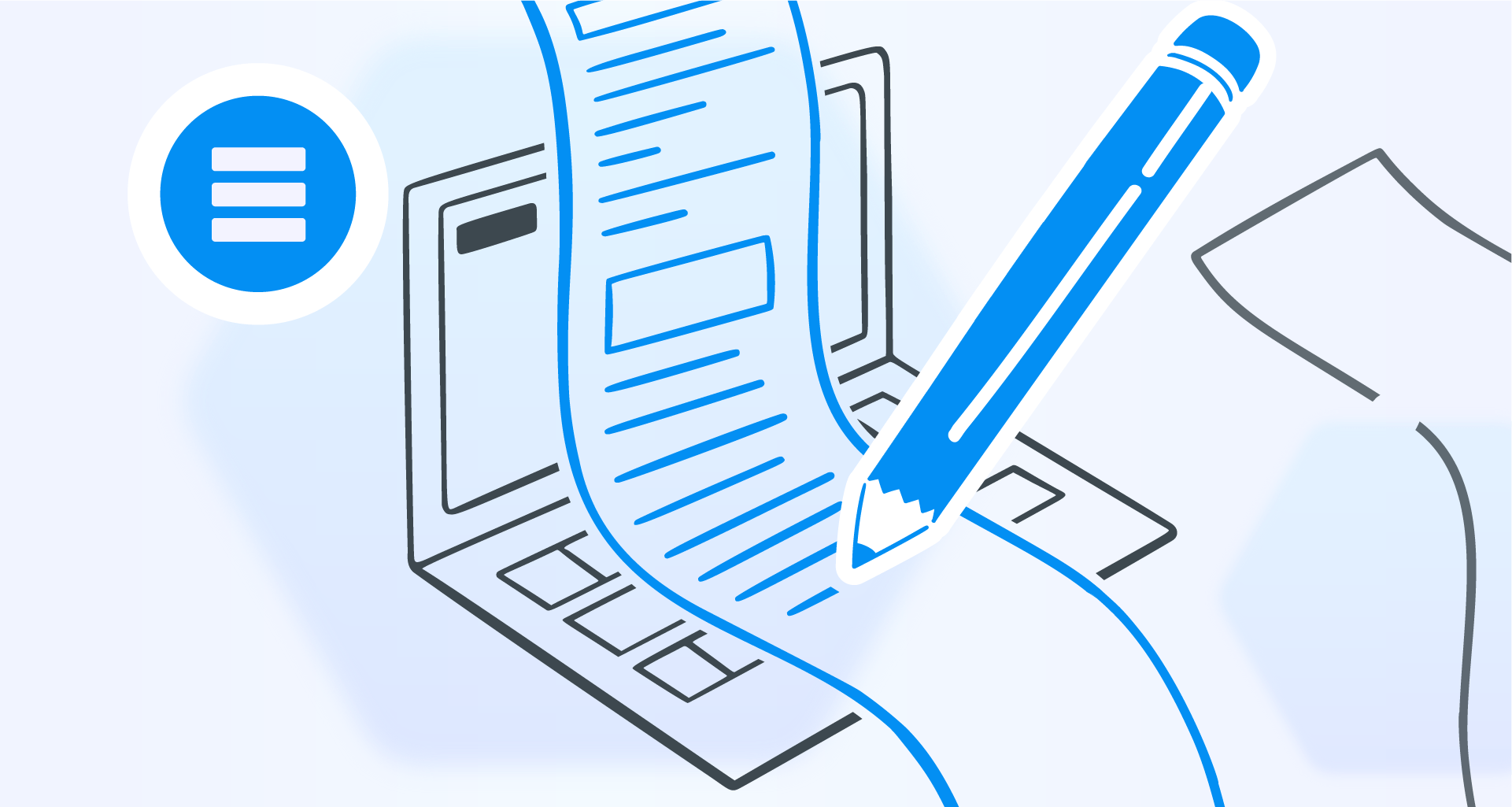Someone’s just sent you a .doc file and you don’t have Microsoft Word. It’s not the end of the world!
Plenty of free (or super affordable) alternatives let you view, edit, and save Word documents, without breaking a sweat (or your wallet.)
In this guide, discover some of the easiest and the most budget-friendly tools to open your Word files.
Someone’s just sent you a .doc file and you don’t have Microsoft Word. It’s not the end of the world!
Plenty of free (or super affordable) alternatives let you view, edit, and save Word documents, without breaking a sweat (or your wallet.)
In this guide, discover some of the easiest and the most budget-friendly tools to open your Word files.
Editing Word documents without Microsoft Office
Let’s start with five popular software to access and edit your Word documents. These tools are all compatible with both .doc and .docx files and won’t cost you a fortune.
Check out their features and user-friendly interfaces so you can get your work done—no Word required.
MobiOffice
A powerful alternative to Microsoft Word, MobiDocs is a versatile tool available on both desktop and mobile. It allows you to write, edit, and share documents from virtually anywhere.
With an intuitive interface, navigating your Word documents with MobiDocs feels effortless, even if you’re making quick edits or doing in-depth formatting.
MobiDocs seamlessly supports all major file formats, including .doc, .docx, and .txt, as well as others like iWork Pages and Google Docs.
Unlike Microsoft Word, which locks some advanced features, MobiDocs offers many for free—such as rich formatting tools, collaboration features, and cloud storage integration.
Pages
If you’re a Mac or iPhone user, Apple’s Pages is a Word alternative that comes pre-installed on your device.
Pages is fully compatible with .doc and .docx files. With features like real-time collaboration and automatic cloud syncing through iCloud, you can work on your documents across all your Apple devices.
Here’s a quick heads-up: not everyone has Pages installed. Before sharing your work, export your document as a .doc file to avoid future inconveniences.
WPS
Are you looking for another free alternative to Microsoft Word? WPS Office has you covered.
The app’s WPS Writer mirrors much of Word’s interface and functionality, making it easy to open, edit, and save any .doc or .docx file.
WPS Office also offers a tabbed viewing window to manage multiple documents simultaneously.
Zoho Writer
Zoho Writer is a free cloud-based word processor, that works seamlessly with Microsoft Word files.
The software’s main focus is on team collaboration, allowing you to sync your documents with your desktop, chat in-app with teammates, and automatically save your work as you type.
To open your Word file, log in to your Zoho Account:
How do you edit Microsoft Word documents on iPhone or Android?
You can still edit your .doc file on your mobile device without Microsoft Word.
Download your free mobile editing app from the Google Play or Apple App Store, and get ready to start working on your document.
If you’re unsure which app to use, here are our top five choices.
1. Google Docs
Google Docs offers collaboration features and automatic syncing with Google Drive, making it easy to work on the go.
However, its font options are limited, and advanced features from its web version are missing.
2. WPS Office
WPS Office provides features beyond word processing, such as PDF conversion, document templates, and multi-device syncing.
It’s free to use, though some advanced tools require a Pro account.
3. Apple Pages
For iOS users, Apple Pages works offline and has an intuitive interface and well-designed templates.
However, it’s only available within Apple’s ecosystem, limiting cross-platform sharing.
4. LibreOffice
LibreOffice suits various document formats, including PDFs.
While it’s feature-rich, it relies on community support for technical issues
5. MobiOffice
MobiDocs combines ease of use, cross-platform functionality, and powerful document editing tools.
Unlike other apps, you can start working without creating an account, and MobiOffice offers 5 GB of cloud storage for free.
How do you edit a Microsoft Word document online?
If you don’t want to install software or an app, different web-based tools help you edit your Microsoft Word document–directly in the browser.
MobiOffice
MobiDocs offers seamless cloud integration with popular services like Google Drive, Dropbox, and OneDrive, so you can easily access, store, and share documents.
The cloud-based solution syncs files automatically on MobiDrive, a secure cloud platform that provides up to 2 TB of storage for all your documents.
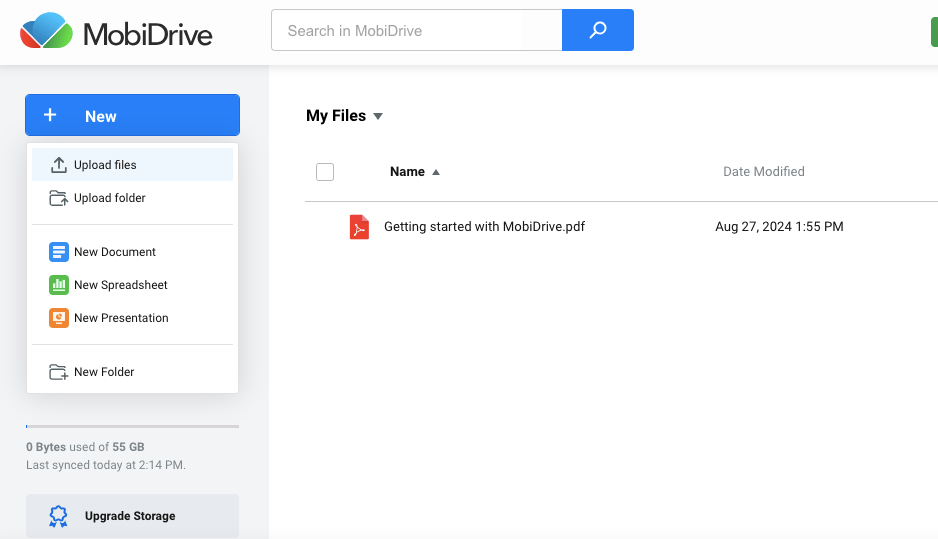
Google Docs
Google Docs allows multiple users to collaborate on the same document simultaneously, while files are automatically stored in Google Drive. It also has an offline mode, allowing users to continue editing without an internet connection.
Google Drive’s only downside is that you’d have to have an account to access a specific document.
Only Office
OnlyOffice supports co-editing, allowing for precise document updates so that users can compare versions, track changes, and leave comments.
The solution’s interface is simple, but it might not offer as many advanced features.
How to edit a Word document for free?
Editing your documents can be done without spending a single dollar on Word, thanks to free tools you can use across different platforms. Choose the best word processor that suits your needs.
1. Desktop Solutions
LibreOffice Writer includes advanced features such as a spell checker, customizable templates, and document exporting options, making it an excellent choice for offline editing.
2. Mobile Apps
WPS Office provides a free mobile app that allows users to edit Word documents seamlessly and cloud integration for easy access across devices.
3. Online Tools
Google Docs allows for real-time collaboration, extensive formatting options, and integration with Google Drive for easy file management.
MobiDocs integrates all three solutions: desktop, mobile, and online, so you can easily access your documents whenever needed.
Our intuitive user interface and seamless integration with various cloud storage services, make document sharing and collaboration straightforward.
Frequently Asked Questions
What is a .DOC file?
A .DOC file is a word processing document created by Microsoft Word used for various written materials (i.e. reports, CVs, and essays.) While primarily accessed with Word, .DOC files can also be opened with many other platforms.
What are .DOC files used for?
DOC files are used to create, view, edit, store, and share documents. They hold formatted text, images, tables, and charts, making them ideal for diverse document types: from your graduation thesis and a corporate report to your first novel or website copy.
Pros and cons of a .doc file.
Pros:
Users can easily share documents, track changes and make edits.
.DOC files can be opened and edited with Word and various free online tools.
Cons:
.DOC files tend to be larger than their .DOCX counterparts, consuming more storage space.
Since Microsoft transitioned to .DOCX in 2007, .DOC files may not be as optimized and could only be opened with compatible software.
Conclusion
If you don’t have Microsoft Word, you can still access your Word documents using several free or affordable alternatives, like MobiOffice, Pages, WPS Office, Zoho Writer, and LibreOffice.
The tools are compatible with .doc and .docx files, offering features like cloud integration, real-time collaboration, and offline functionality.
Word can be expensive and inefficient, but MobiDocs provides a perfect alternative.
Try it out and discover its powerful editing tools and seamless interface!