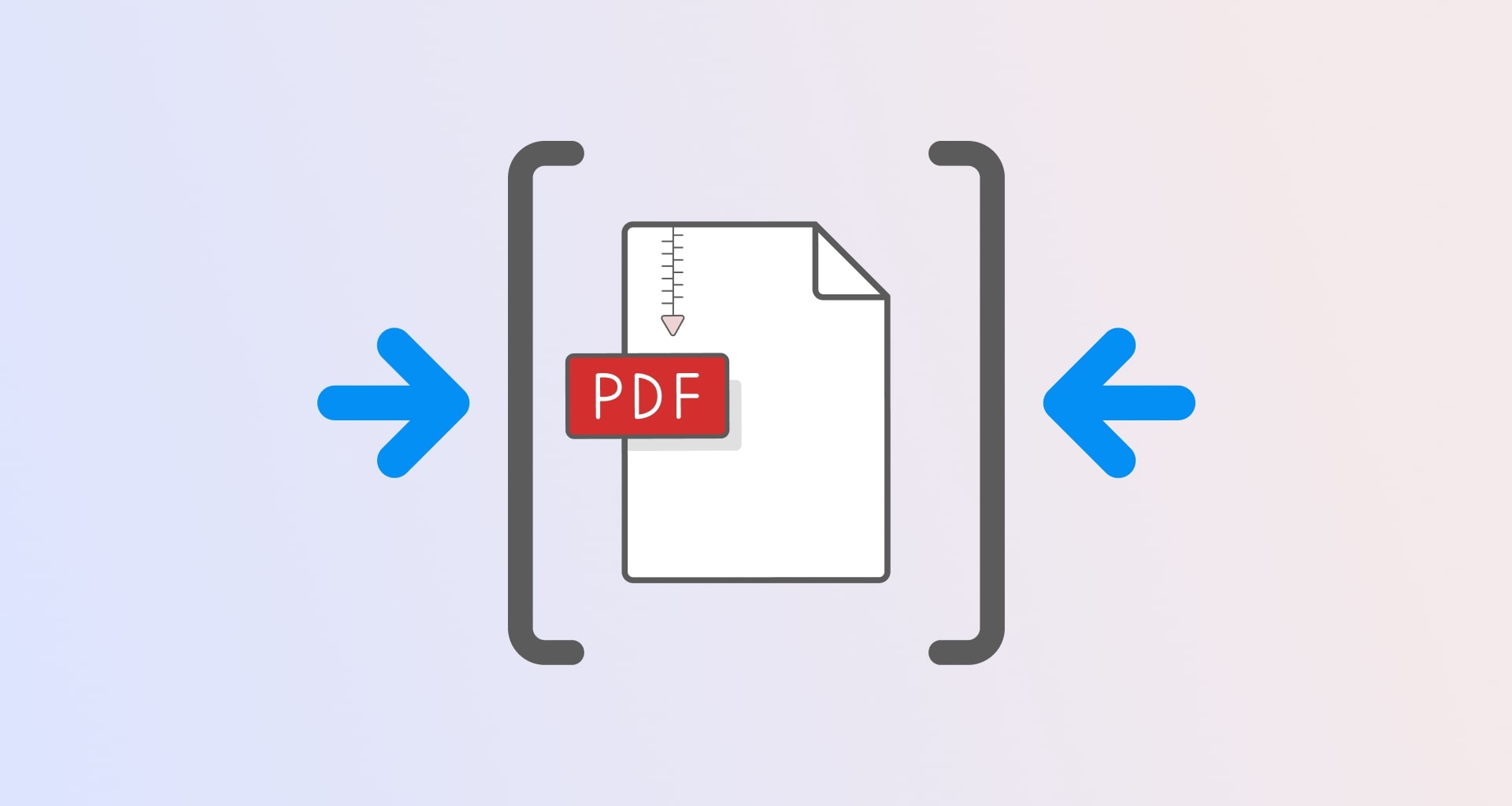"Size does matter" – this statement is as potent and unwavering just as its rival opposite, "Size does not matter". Well, whether we like it or not, in some cases, size appears to matter a lot, especially when we need to reduce a PDF file size. And, of course, we're keeping in mind the file size and space on a digital device's memory. But while size proves that it matters, we, as users of software products, should ask ourselves what's the point of keeping an eye on file proportions. After all, nowadays devices offer lots of space, while pre-paid clouds are almost as vast as the Grand Canyon itself.
So, why do we actually need to reduce PDF file size in the first place? Well, everything has its limits, right? Otherwise, things might quickly get out of hand, and we could find ourselves in the middle of (God forbid!) purchasing additional cloud space. And we probably don't want that. But before we do a deep dive into all the ways you can make PDF slimmer, we first have to ask ourselves an age-old question...
What is a PDF file?
For starters, the PDF's main idea goes far beyond simply presenting ideas, projects, and content in a visually polished way. Depending on your PDF software, it also allows file compression on a Mac, on a PC, or even on mobile devices. And in case somebody out there still wonders what the abbreviation itself stands for, it is short for Portable Document Format.
The idea behind the Portable Document Format is to be a platform and hardware-independent format that would work on virtually all types of devices. This means that it carries the document's formatting, permissions, and layout inside of the file itself. In addition, PDFs can include a varied mixture of images, multimedia, and metadata inside. As a result, many users, experienced or not, tend to use it for both creative and professional purposes.
In the work environment, PDF editing software quickly provides several helpful features for you to get the job done fast. Among these are PDF reading, viewing, editing, signing, and scanning. You can also attach files, images, and annotations to the whole presentation. You can also make your work as confidential as you want it to be. You can do that by using the password-protecting feature of the software or super-secure encryption algorithms. Also, let's not forget that work often needs to be shared in no time – a need that the PDF format perfectly accommodates by allowing you to quickly share and print any document.
However, the common belief is that PDFs are generally hard to edit and format, which still makes many people avoid the otherwise useful format like the plague. Plus, the process of putting a PDF document in the desired structure might also raise concerns in some. Sure, all that is true in some way, but not so much as to push us away from using the file format altogether., especially when we consider its complete compatibility with all platforms out there!
Of course, to edit a PDF, you would need a good PDF editor, and a good PDF editor is also one that should be available on all commercial platforms that users work with, be it iOS, Android, or the good ol' Windows. This way, you will know that the application will be at your service no matter which system you will end up using in your everyday office tasks.
Alright, back to the topic of reducing PDF size – the first order of business is to check how big your file actually is. Here is how you can quickly do just that.
How to determine the size of your PDF document
Usually, PDF software should offer a way for you to determine the size of your files easily. It's a convenient option that is necessary for everyone to manage their day-to-day work and project implementation processes. Most of the time, to compress a PDF file, you can use the feature often displayed somewhere in the options tab. For example, MobiPDF offers a straightforward way to do just that without any effort on your part.
In order to check that exact information about your file (for example, in Windows), you can do this in a couple of steps:
1. Open a MobiPDF document.
2. Click File.
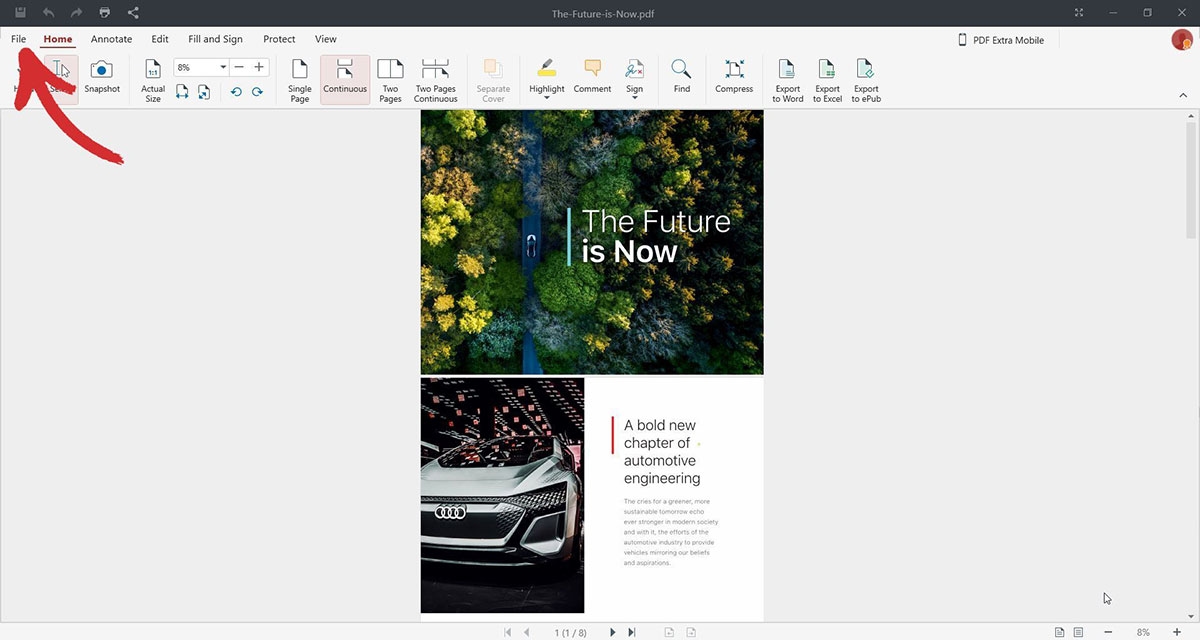
3. Click Info.
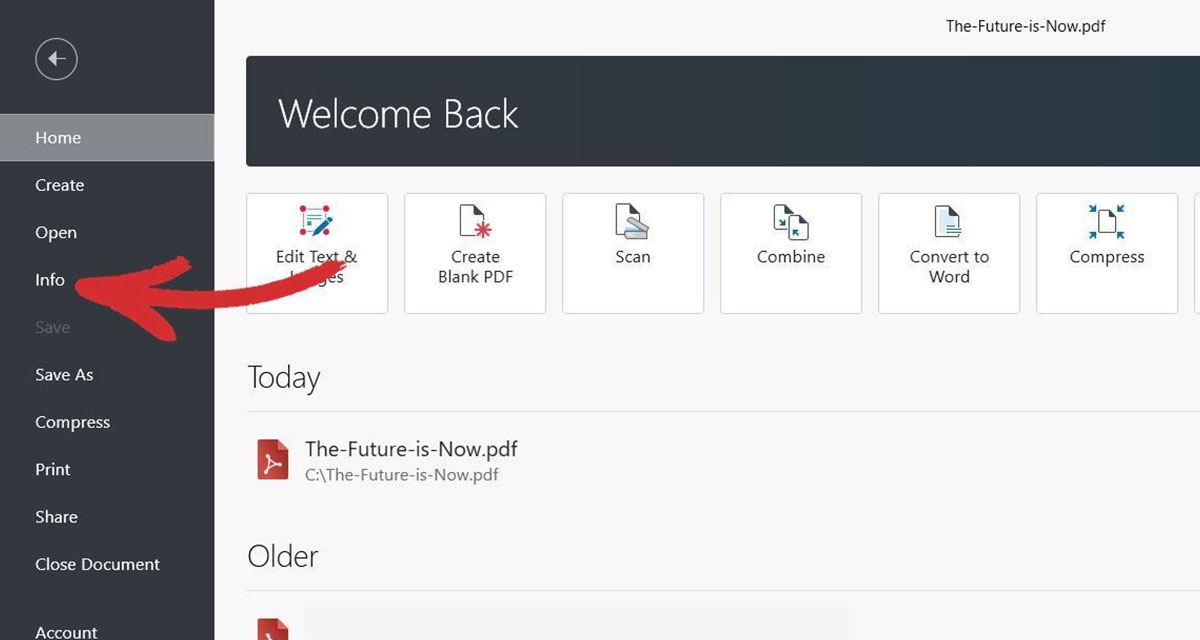
MobiPDF will display all the necessary file information, giving you a full-scale and informative view of your document. You can find the file size info under Size.
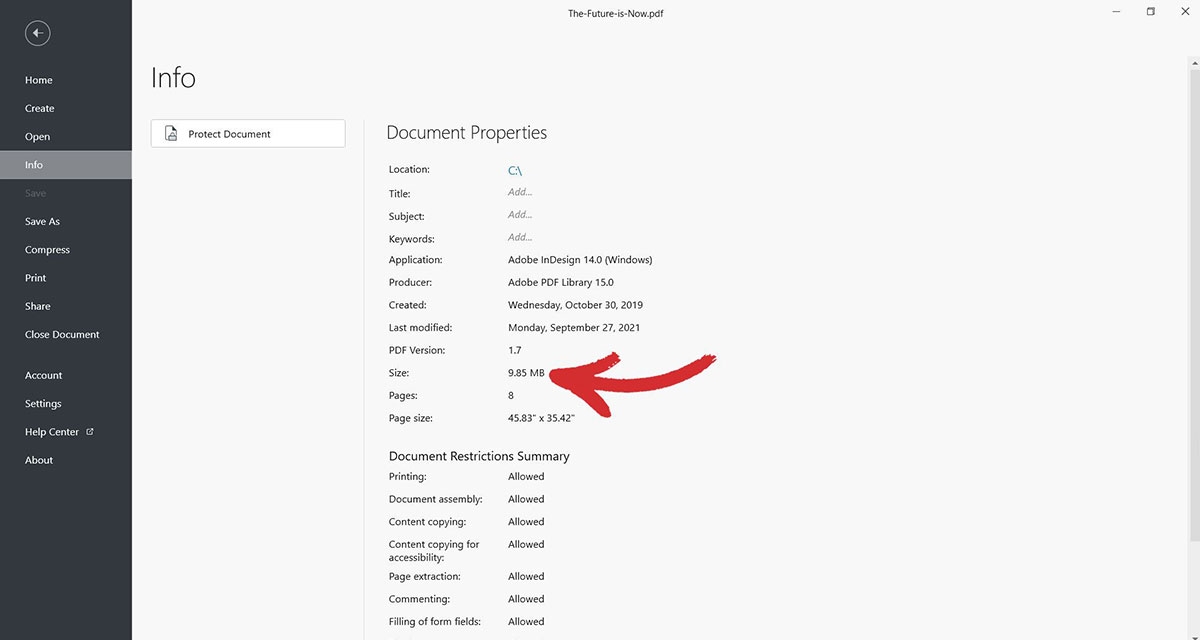
As we promised, the flow process is so simple that you can barely call it "work" at all!
So, once you clearly know the specifics of your document, you will be able to seamlessly reduce the PDF size without any problems or time spent on this whatsoever. Compressing the size of a PDF, however, would be difficult if the software didn’t have the right tool for the job, which luckily MobiPDF offers you right out of the box. But before we start squeezing files left and right, let's see some of the benefits of doing that.
Why would you need to lower a PDF's size?
If you work with numerous PDF documents, sooner or later you’ll need to know how to compress the PDF file size. This will probably be among the things that you’ll be doing often in favor of a smoother workflow. Here are 4 reasons why you should lower your file size as often as you can:
The number one reason is that storing your projects takes a lot less space on your local device or cloud storage. Thus, you can pile your work without worrying that your storage might burst into flames or you might need to pay for additional cloud space.
The second fundamental reason is that sharing happens faster when you "shrink" your PDF file. You might have noticed that sharing large files with others usually takes time. Sometimes, there are even limitations that you can hit if you decide to upload too big of a file. So, sending someone compressed PDFs will give you the advantage of a shorter transfer time. Reducing PDF file size will also make your colleagues, partners, customers, or business associates happier because the downloading process will take up less time than if you had simply sent the originals. Hours become minutes, minutes become seconds... you get the idea – a better user experience for everyone!
Better document management workflow – a great advantage when you need to deal with a bunch of files simultaneously. PDF file compressing allows you to do the process not only with one or two documents but with hundreds of files all at once. And it doesn't stop here. After reducing the PDF size, you can still put the new and improved versions in a zipped folder, making them even more accessible and organized.
Your files will be much easier to back up to the cloud or to external storage. The backup process is essential in any work environment as it gives you "a second chance" to make things right and retrieve what's been lost if something happens to your devices. So, when you make the PDF file size smaller, you can do the backup process much easier and quicker. As a bonus, your compressed backup files will take up much less space than usual!
How to reduce the file size of your PDF
MobiPDF offers a straightforward way to compress a PDF file quickly, using just a few clicks, especially if you handle your work through a Windows device. Here's the whole step-by-step process:
1. Open a PDF file via MobiPDF.
2. Click Compress.
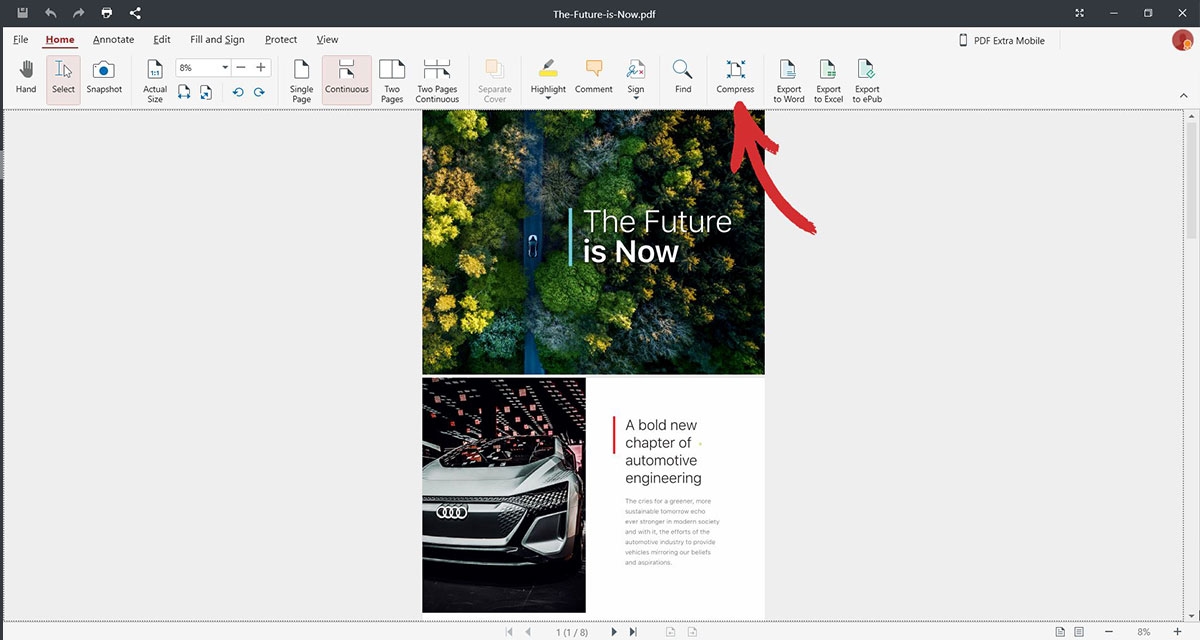
3. Set the compression level* by dragging the adjustable point towards the percentage of quality.
Here, you can also decide if you want to compress images in the document (if any) or not.
4. Confirm the process by clicking the Apply button.
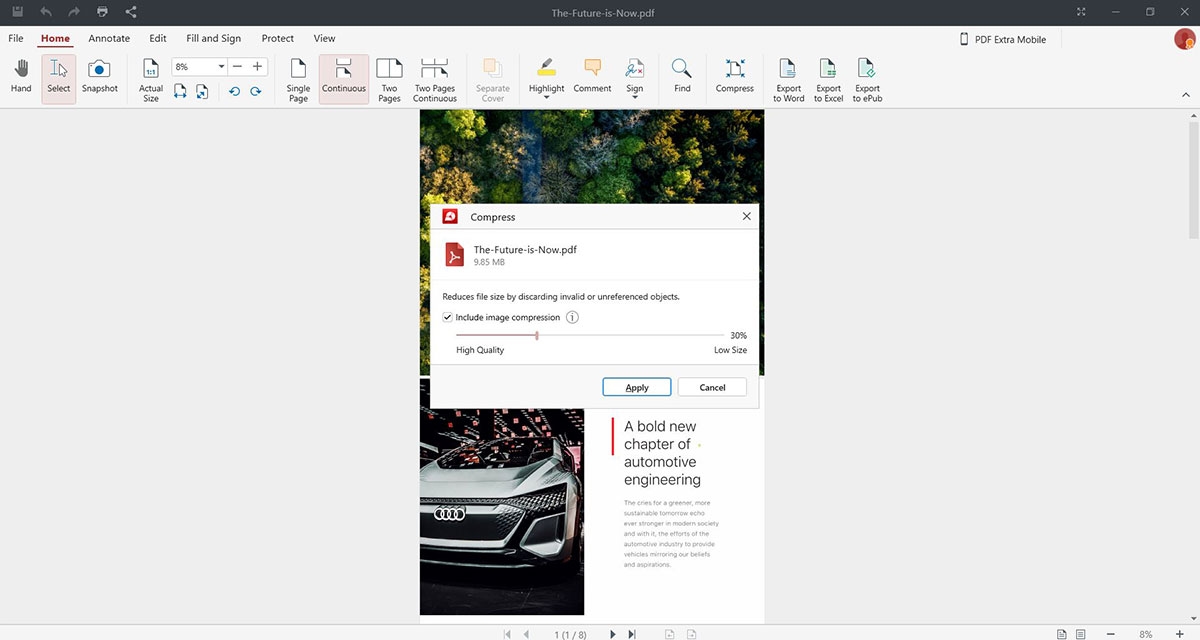
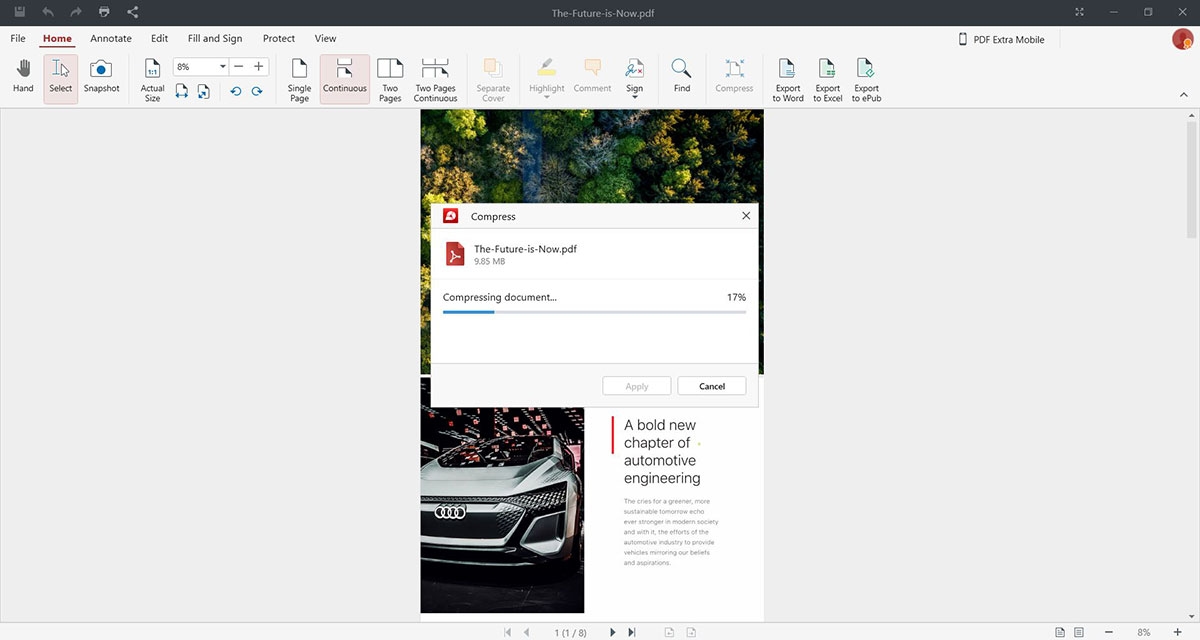
5. After the file resizing process is finished*, click Save As to save the compressed PDF file.
Once the process is finalized, you will see the PDF file's size before and after the compression.
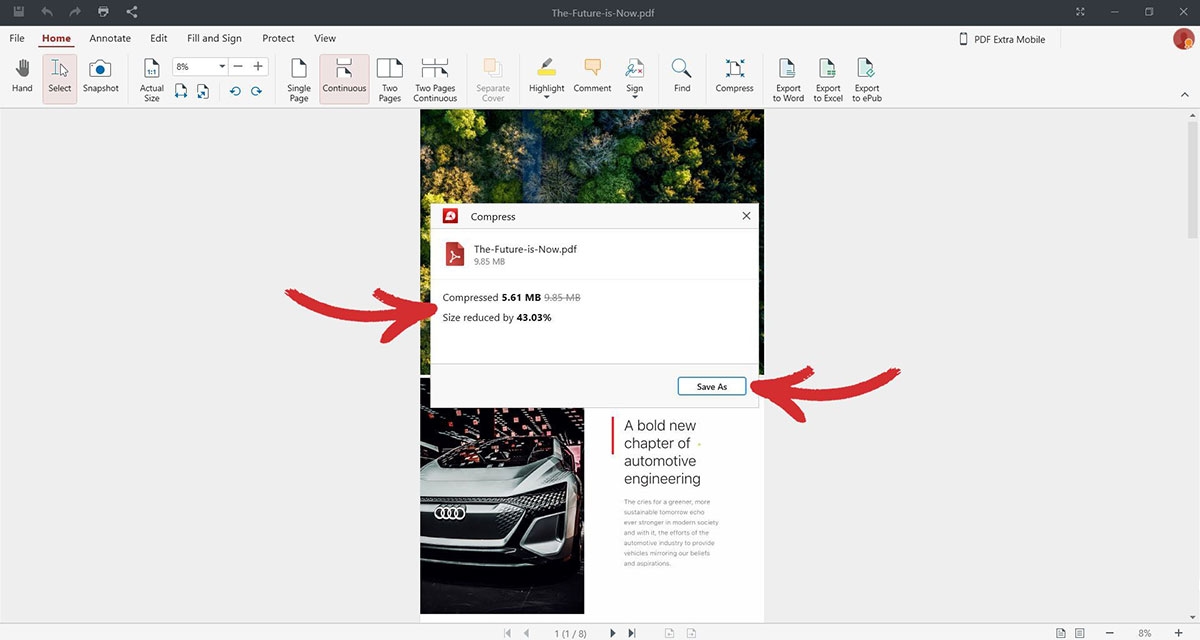
Additional recommendations and tips
Hopefully, we've managed to convince you that reducing a PDF file size is nothing to be afraid of. Big PDFs can quickly lead you to run out of space, which can slow down your work and empty your pockets as you look for new ways to expand your local or cloud storage. However, by taking full advantage of the flexible PDF format and a dedicated PDF tool that offers intuitive workflow over flashy features, you can quickly compress files in a way that doesn't degrade their quality, yet results in neatly formatted PDFs at just a fraction of their original size, which will lead to faster upload and download speeds and ultimately – better business.
In fact, why don't you experience it for yourself? Start a 14-day trial or try out the free version of MobiPDF today.