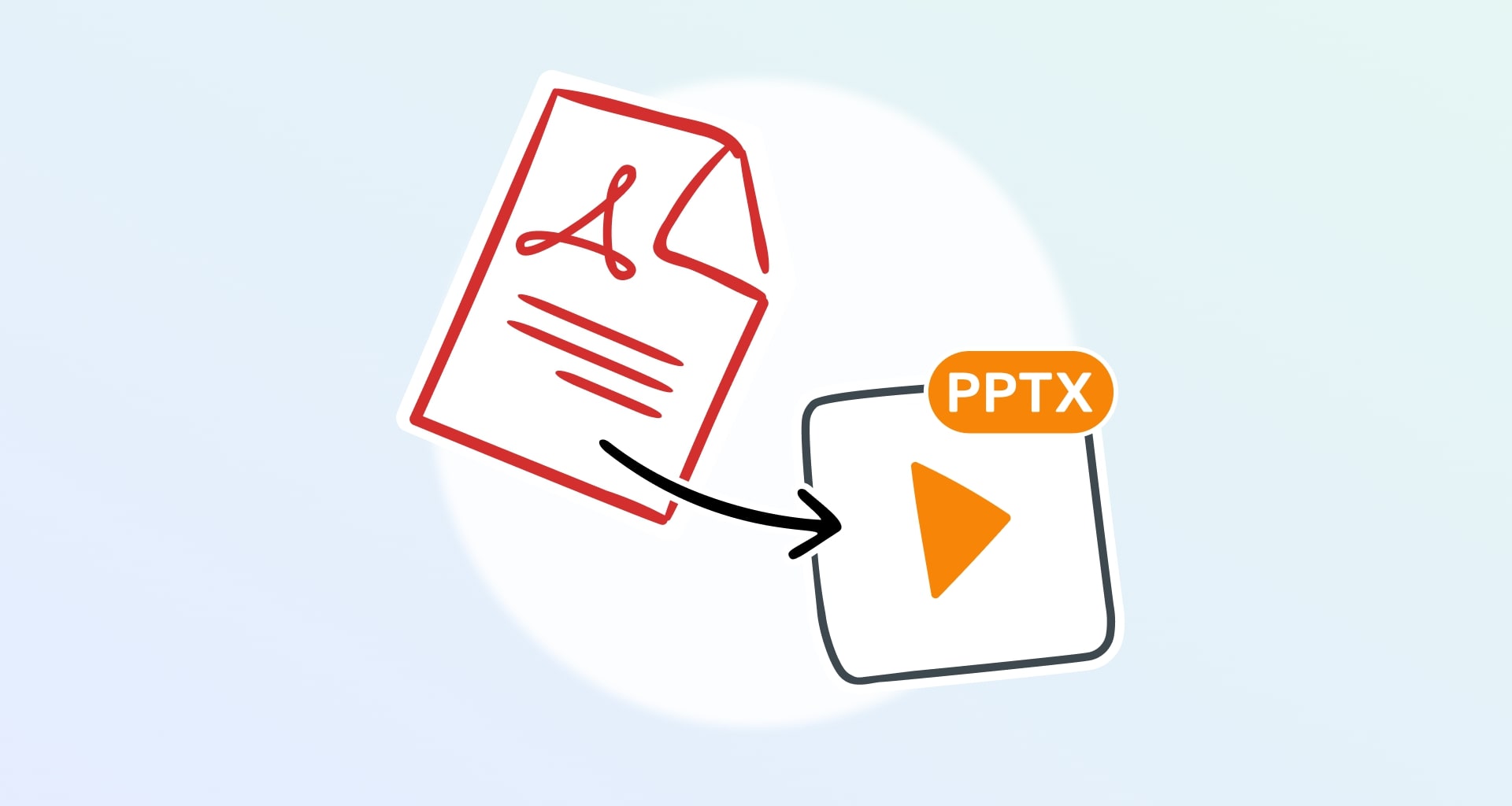For many of the great things the PDF can do perfectly, it falls a bit short when it comes to creating immersive presentations that get people talking. Just imagine that you're preparing for a big meeting or a classroom presentation – would you rather use a PDF to get your ideas across or something more engaging like an animated presentation?
If you answered the latter, then we have the perfect tool for you. We’re talking, of course, about a PDF to PowerPoint converter. Let’s dive straight into today’s topic and find out:
What is PowerPoint and why is it so popular
Why converting PDF to PPTX is a good idea
Five situations where PPTX is better than PDF
How to convert PDF to PPTX with MobiPDF
When to opt for PDF over PowerPoint
Tips for getting accurate PDF to PPTX conversions
Let’s go!
What is PowerPoint (and why is it so popular)?
We know, we know – there’s hardly anyone alive at this point who doesn’t know what this software is and what it’s capable of. Still, we feel that a brief overview might give us a glimpse into just why PowerPoint took the world by storm and became the industry standard presentation tool it is today, as well as the target of every fourth internet meme ever made.
Created by Microsoft well back in 1987, the PowerPoint we know today is a widely popular presentation software that’s included in the Microsoft Office suite. Its main trump card – besides that it comes preinstalled on most office PC and is therefore easily accessible – is its ability to effortlessly combine text, graphics (images, graphs, charts), and multimedia elements (audio & video) into a chain of slides.
These slides, which are essentially fancy PDF pages, can be seamlessly sequenced and transitioned to create a narrative flow, making it an ideal tool for storytelling in any context. Because of this, PowerPoint is used by almost anyone: schoolers, teachers, office workers, public speakers, scientists, corporate executives – the list goes on.
Why convert PDF to PowerPoint?
Any time you want to engage in storytelling or add some visual oomph for your audience, you’re really losing out if you’re choosing to export your presentation in PDF over PPTX. Okay, so what are some clear-cut benefits of going visual versus keeping things boring and minimalistic?
Simple to work with: PowerPoint's interface was made for presentations and as such is incredibly user-friendly, allowing you to easily organize and present even more advanced topics. If needed, you can even quickly rearrange slides or edit texts on the fly.
Prettier to look at: PowerPoint presentations can include interactive elements like GIFs, videos, and audio clips, creating a more dynamic and immersive experience that will keep your audience actively engaged all the way through.
Fully customizable: with a wide range of templates, themes, and design tools to choose from, PowerPoint allows you to create a unique look that perfectly aligns with your brand or message and gives extra weight to your presentation.
Effective data visualization: if there’s one thing PowerPoint does great, it’s converting spreadsheet data into visually appealing charts and graphs. This allows you to explain trends, patterns, and statistics of varied complexity more easily than text-heavy PDFs.
Make better presentations. Try out our free PDF to PPTX converter – no installation required.
Five scenarios where a converter makes sense
Okay, so you’ve installed PowerPoint and you’re brimming with revolutionary ideas just begging to be shared with the world. Now what? Here are some scenarios where our PDF to PPT converter might come in handy:
Business meetings and proposals. Capture the attention of clients or key stakeholders with a PPTX presentation that breaks down complex words and statistics into an audio-visual experience that anyone can understand.
Educational lectures and workshops. Convert textbooks or research PDFs into PowerPoint slides for lectures to make the material more interactive and accessible for your students.
Conference and seminar presentations. Transform detailed PDF reports into a PowerPoint presentation to quickly highlight your key talking points without overwhelming your audience with too many details.
Training sessions. Turn technical manuals or guidelines from PDFs to PowerPoint to make the learning process more interactive and engaging.
Sales and marketing pitches. Convert product catalogs or marketing material from PDFs to PowerPoint to create a more persuasive and visually compelling sales pitch.
How to export PDF to PPTX with MobiPDF
Now that we know why it’s a good idea to present with PowerPoint and some real-life situations where we can use it, we’ve now arrived at the main event – how to convert PDF to PPTX.
The good news is that MobiPDF has simplified this process down to a few clicks. Here is a detailed step-by-step breakdown of the whole process.
2. Install and run the program.
3. From the home screen, go to Open → Browse, then select the file you want to convert and select Open again.

4. Navigate to the Convert section of MobiPDF and click PDF to PowerPoint.
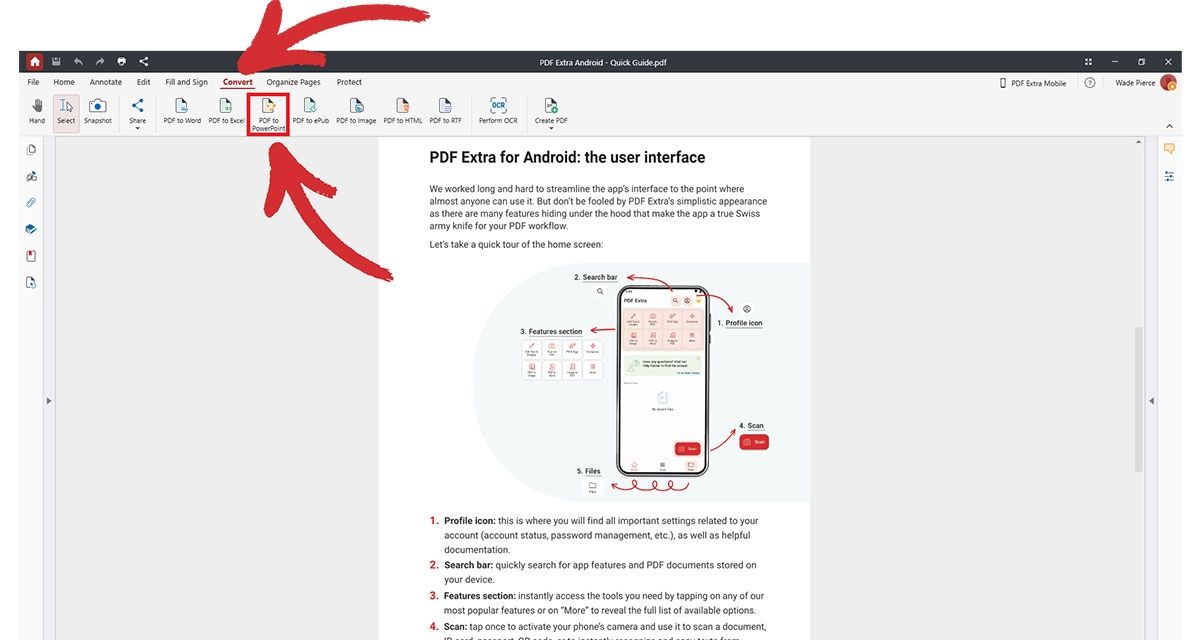
5. Choose where to save your newly converted PDF.
6. Wait for the PDF to PowerPoint conversion to finish.
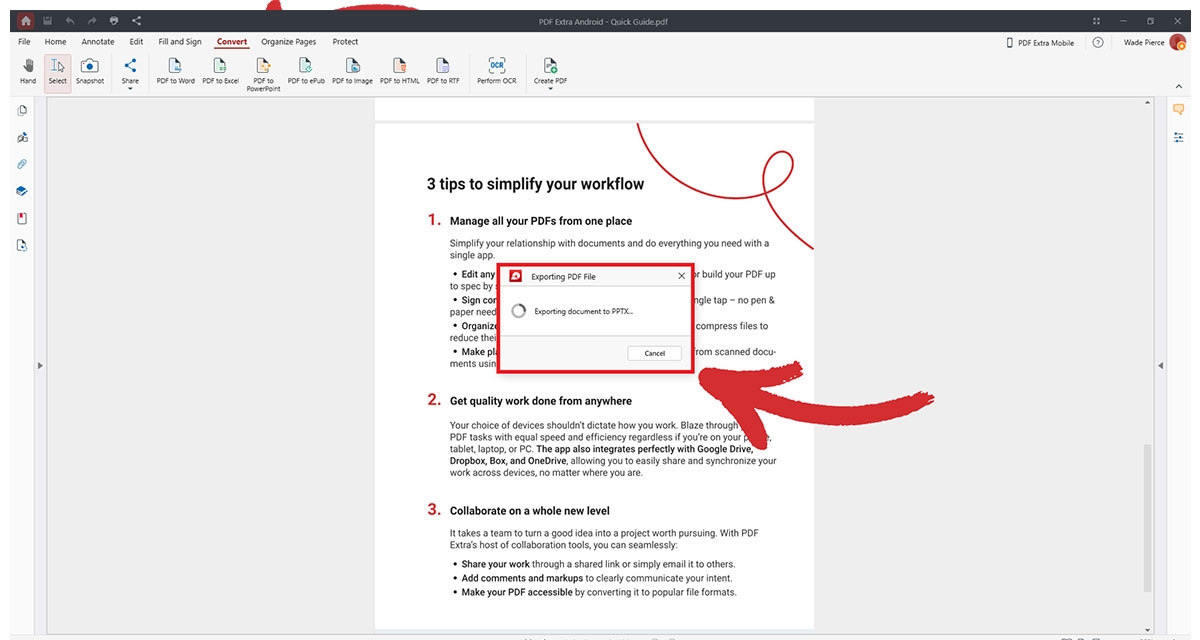
7. That’s it – you can now customize your document’s visuals any way you like!
TIP: You can skip step 4 by choosing the appropriate tool straight from the home menu. Simply click More → PDF to PowerPoint and MobiPDF will start the conversion process.
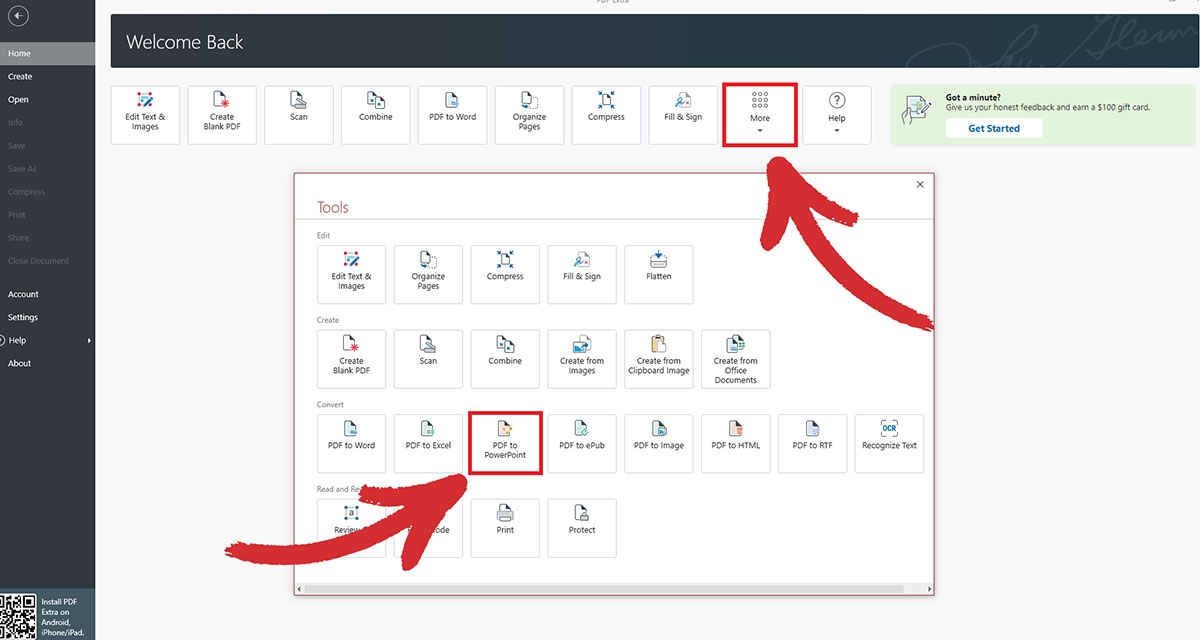
The other side of the coin: PDF vs PowerPoint
Just because PDFs aren’t as visually attractive as your average PPTX doesn’t mean you should write them off entirely. There are many areas in which the Acrobat Adobe format trumps Microsoft’s offering, namely:
Better compatibility. PowerPoint presentations, while interactive and engaging, can be difficult to share due to their size and format compatibility issues. Converting them back to PDFs will guarantee that they can be easily shared and opened on any device without requiring specific software, even if the end result isn’t as visually impressive.
Longer lifespan. When it comes to long-term storage and archiving, the PDF is king as it occupies less space, while its lack of interactive elements ensures that it will remain functional ten, thirty, or even a hundred years from now. In fact, there’s even a subvariant of the file format developed specifically for this task – the PDF/A.
Superior printing experience. There are no two ways about it – PDFs offer more reliable and consistent results than PowerPoint files by ensuring that the layout, fonts, and images on the printed file are a perfect mirror image of the digital document.
Better security. PDFs allow for enhanced security features like password protection, encryption, and restrictions on editing or copying content.
Experience the power of seamless PDF editing at an affordable price.
How to check if your conversion was successful
While converting with MobiPDF is nothing short of child’s play, it’s good practice to double-check the converted document for any errors before going on stage. For instance, you can check if the document layout, alignment, fonts, and overall design match your new PPTX file. Be also on the lookout for any image quality degradation – ideally, your visual content should remain just as crisp as the original PDF images. After all, PowerPoint is all about visualizing concepts, so if your images are pixelated and blurry, this could leave a bad impression on your audience.
Here are a few other things you should add to your quality assurance checklist when it comes to PDF to PPT conversions:
The text in the converted PowerPoint should be editable. This allows for easy updates or corrections. If the text is instead exported as an image instead, you’ll have to work with what you have, which might not always be ideal.
PDFs with complex layouts, multiple columns, charts, tables, or intricate design elements may only sometimes convert cleanly into PowerPoint format. Review these elements post-conversion and adjust them manually if necessary.
Check if the color scheme of the original PDF is consistently represented in the PowerPoint file to preserve the visual appeal and your brand’s identity.
If the PDF contains hyperlinks or other interactive elements, check that these are functional in the PowerPoint output.
Be mindful of the file size, especially if the PowerPoint will be shared electronically. To mitigate this problem, you can apply lossless PDF compression before converting to PPTX to reduce the size of your original file without affecting its quality.
Final thoughts
Whether you're a business professional, educator, student, or someone looking to make an impact with your presentation, the conversion from PDF to PowerPoint is a tool you should definitely explore. If done right, your colorful and interactive PPTX presentation will resonate with your audience, convey your message effectively, and leave a lasting impression.
The good news is that you can easily transform your files and get great results with MobiPDF, as long as you follow a few simple guidelines to get the most out of your conversions. And when you need to create a PDF from a PowerPoint so that you can archive your work for future reference, our all-in-one PDF editor will be just as able to help you get the job done stat.
Turn into a pro presenter overnight. Leverage MobiPDF’s powerful converter and make history.
Not looking for PowerPoint conversions?
Check out our guides on the remaining file conversion types supported by MobiPDF: