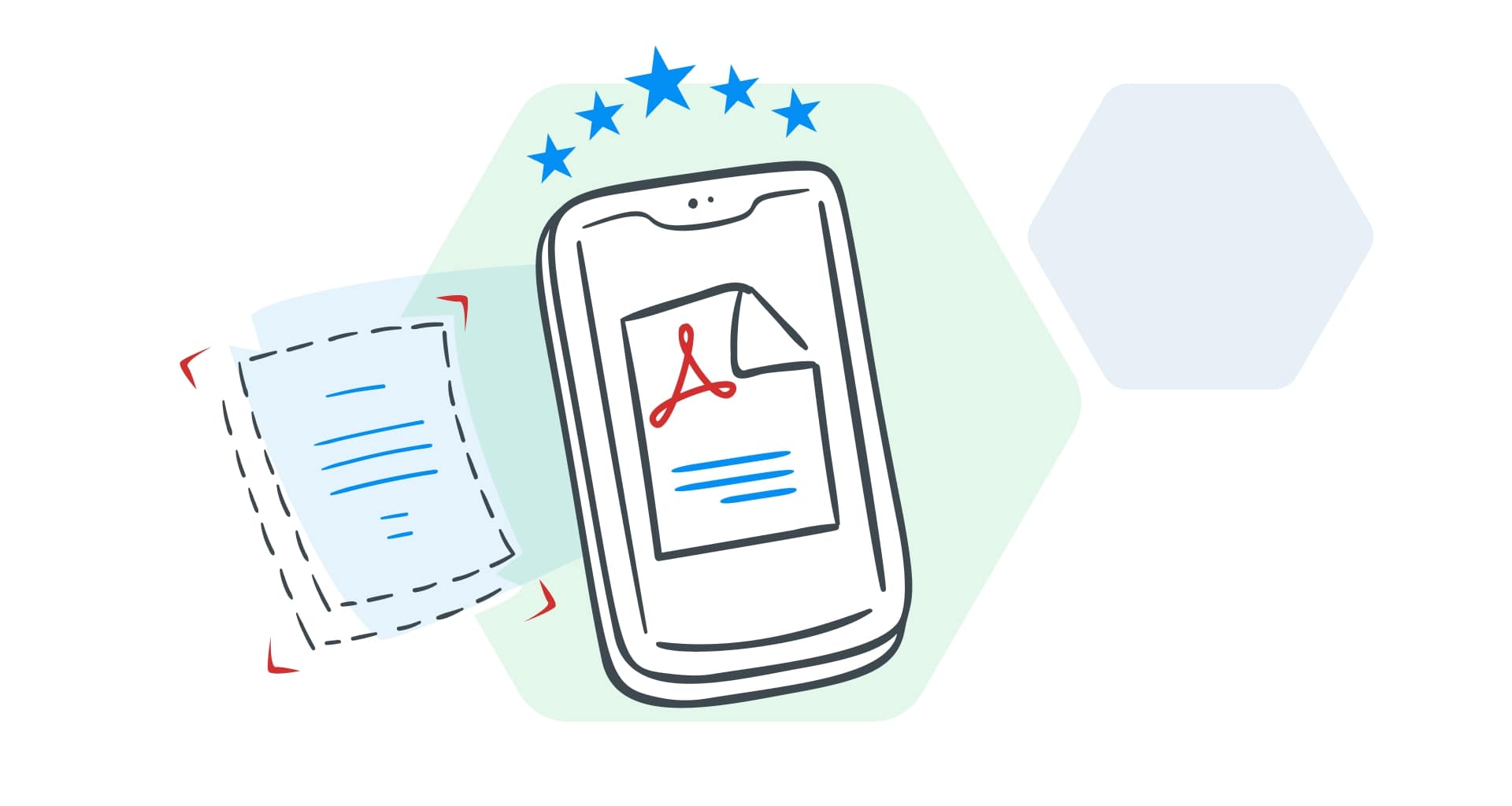You’re in the middle of a hectic day at work, rushing to finalize a project, when you suddenly need a signed copy of an important contract.
The office scanner is out of order, and there’s no time to spare. So, what do you do?
That’s where mobile scanning apps come to the rescue – your smartphone becomes a (mini) powerful portable scanner, saving the day in just a few taps.
Mobile scanning apps have revolutionized how we handle important documents.
Whether you’re an office worker managing contracts, a student capturing class notes, or simply someone who likes to stay organized, these apps make it effortless to scan, save, and share paperwork on the go.
Many also feature Optical Character Recognition (OCR) software – a fancy way of saying they can turn scanned text into editable, searchable digital content.
Imagine converting printed notes into a Microsoft Word document or making a business card searchable by name in your phone. These apps are game-changers, especially when you’re in a coffee shop, a meeting, or traveling, and traditional scanners aren’t an option.
From organizing your files to going completely paperless, mobile scanning apps turn your smartphone into a pocket-sized powerhouse.
Read on to discover how to choose the best mobile scanner app and which ones lead the pack.
How do you choose a mobile scanning app?
Not all scanning apps are created equal, and finding the best one depends on your needs.
From basic PDF creation to advanced integrations, here’s what to consider when picking a mobile scanning app.
Does it scan both PDF and JPEG files?
Check if your mobile scanning app can scan and export in multiple formats like PDF and JPEG files.
Whether you’re digitizing tax forms, preserving family recipes, or capturing artwork, the app should produce high-quality (Adobe PDF) scans with vibrant color accuracy and sharp text. A good app also lets you switch seamlessly between PDF and JPG options, allowing you to be flexible, based on your use case. Look for features like:
High-resolution scans that retain fine details.
Custom naming options for files to keep your documents organized.
Support for editable text so you can tweak your PDFs after scanning.
Apps with advanced editing tools for resizing, cropping, and adjusting colors post-scan can help ensure every document looks its best.
Supported platforms
A top-tier scanning app should work smoothly across all your devices – whether you’re on Android, iOS, Windows, or macOS.
Check for seamless cloud integration with services like Google Drive, Dropbox, or OneDrive to access your scans anytime, anywhere. Key features to look for:
Cross-device syncing through platforms like Google or Microsoft accounts.
Cloud storage compatibility to enable easy saving and sharing of scans directly via email or storage services.
Export options to popular productivity apps like Word, PowerPoint, and Excel are especially useful for Microsoft Office users.
If you work within specific ecosystems (e.g., Google Workspace or Microsoft Office), prioritize apps designed to integrate with those platforms.
Interface
A clean and intuitive user interface can make all the difference, especially for professionals who are new to scanning apps.
Starting a scan, navigating menus, and accessing features like cropping or OCR should feel effortless. Look for:
Automatic edge detection that adjusts to various document sizes for a hassle-free experience.
Support for documents with multiple pages, compiling everything into a single file without manual effort.
Lightweight apps that don’t slow down your mobile device.
Test a free version of the app first to see if the interface aligns with your preferences. A good app should simplify your workflow, not add to it.
Integration into PDF editors
The best scanning apps go beyond scanning, offering features that integrate seamlessly with PDF editors and other productivity tools. Consider these features:
OCR functionality to convert scanned text into editable and searchable documents.
Advanced export options to edit documents directly in PDF editors or save files in different formats like Word or Excel.
Batch scanning for efficiency when digitizing multi-page paperwork or even lengthy legal documents.
Check for mobile apps that enhance scan quality with page distortion correction – ideal for scanning books or curved documents.
Does it support OCR?
Optical Character Recognition (OCR) might sound like a techy buzzword, but it’s one of the most transformative features a good scanning app can offer.
OCR isn’t just a handy add-on; it’s essential if you plan to do more than simply store your scans.
As mentioned earlier, optical character recognition technology allows apps to recognize printed or handwritten text within scanned documents and convert it into editable, digital text.
Whether you're fixing typos, updating legal agreements, or pulling quotes from a book for a report, OCR turns static scans into dynamic, editable files.
Here’s why OCR is indispensable:
Editability: scan documents and edit the text as if it were typed directly into your computer. Perfect for updating resumes, revising business proposals, or tweaking forms.
Searchability: OCR makes your scans searchable by keywords so you can find specific information quickly – no more endless scrolling through files.
Multilingual support: many mobile apps now offer OCR in multiple languages, making it ideal for international users or anyone working with foreign texts.
Handwriting recognition: advanced OCR tools can even digitize handwritten notes, turning brainstorming sessions or meeting minutes into searchable, editable content.
Advanced features: look for standout functions like immersive reading (reading OCR-converted text aloud), batch OCR for handling multiple scans simultaneously, integration with productivity tools (like Word documents or Excel spreadsheets), and the ability to retain the original formatting of your scanned documents.
What is the best document scanner app?
If you need to digitize your paperwork and keep things organized, look no further. We’ve rounded up the top 10 PDF scanner apps to make your life easier.
1. MobiScan
Stay organized, increase productivity, and save time anywhere with MobiScan – the brand-new intuitive, feature-rich scanning app designed to simplify your life.
MobiScan transforms your iOS device into a portable scanner, perfect for scanning contracts, receipts, business cards, ID cards, passports, or even books at a moment’s notice.
Pros:
Supports multi-purpose scanning for various content formats, including handwritten notes, business cards, and books.
Features advanced OCR technology for extracting, editing, and searching text from images.
Built-in editing tools allow cropping, rotating, and optimizing scans with filters and custom page sizes.
Example use case: A busy professional can use MobiScan to digitize client contracts on the go, quickly add their electronic signature, and share the final document via email or cloud services.
Cons:
Only available for iOS users (for now).
But scanning is just the beginning – MobiPDF's powerful PDF converter takes your document management to the next level by enabling seamless conversions between PDFs and editable formats like Word, Excel, and more.
2. Adobe Scan
Adobe Scan stands out as one of the most polished and feature-rich scanning apps available. Designed by the creators of the PDF format, it delivers on its promise of quality and reliability.
Pros:
Automatically detects and captures scans with advanced edge detection.
Provides seamless cloud storage integration, allowing access on any device.
Includes robust tools to clean up scans, removing smudges or shadows effortlessly.
Example use case: If you’re digitizing an entire report, Adobe Scan has the ability to process and organize multi-page documents, ensuring consistent alignment and clarity. This feature saves time, especially for professionals handling high-volume paperwork.
Cons:
Requires switching to separate apps for certain features like combining scans or compressing PDFs, which can disrupt workflow.
3. CamScanner
CamScanner is a popular choice for users seeking advanced features and flexibility. Its OCR capabilities and smart cropping tools make it highly efficient.
Pros:
Allows seamless export scans to Word with minimal formatting issues.
Provides an educational version for students, free of ads and watermarks.
Includes passcode protection for added document security.
Example use case: A small business owner can use CamScanner to scan invoices, tag them for easy retrieval, and share them securely with clients via email or cloud services.
Cons:
Occasionally struggles with automatic angle adjustments, requiring manual correction for skewed scans.
4. SwiftScan
SwiftScan’s strength lies in its ability to produce high-quality scans effortlessly. With advanced AI features, it’s a great choice for creating clear and professional documents.
Pros:
Features automatic edge detection and enhancement for flawless scans.
Integrates with various cloud platforms like Google Drive, Dropbox, and Evernote.
Allows advanced cropping and color filtering options for enhanced customization.
Example use case: A freelance designer can scan sketches, enhance them with SwiftScan’s color filters, and send them directly to clients or colleagues via email or cloud platforms.
Cons:
OCR struggles with handwritten text and loses formatting in complex documents.
5. Genius Scan
Genius Scan is perfect for users who value simplicity and security. Its clean interface and intelligent algorithms make scanning quick and reliable.
Pros:
Provides distortion, shadow, and background removal for clean scans.
Encrypts doc files for secure cloud backup to Google Drive or Dropbox.
A user-friendly interface suitable for all experience levels.
Example use case: A legal professional can use Genius Scan to digitize client documents, encrypt them for confidentiality, and organize them by case for easy access.
Cons:
Advanced features like OCR and password protection are only available in the paid version.
6. Microsoft Office Lens
Microsoft Office Lens is a versatile and free app that integrates seamlessly with the Microsoft ecosystem. It’s an excellent choice for users who frequently work with Office formats.
Pros:
Exports scans directly to Word, PowerPoint, or Excel.
Provides precise cropping tools for clean and accurate scans.
Free access to PDF export without a subscription.
Example use case: A student can use Office Lens to capture whiteboard notes during a lecture, convert them to Word for editing, and share them with classmates.
Cons:
Struggles with retaining formatting in scanned forms, particularly for complex layouts.
7. Simple Scanner
Simple Scanner lives up to its name, providing an easy and straightforward solution for casual scanning needs. It’s perfect for users looking for basic functionality without complications.
Pros:
Exports scans as PDFs or JPEGs even in the free version.
Includes cloud integration with Google Drive and Dropbox.
Lightweight and doesn’t bog down your device.
Example use case: A student working on a group project can use Simple Scanner to digitize handwritten notes and upload them directly to a shared Google Drive folder for team access.
Cons:
Requires manual cropping more often than other apps due to inconsistent edge detection.
8. TapScanner
TapScanner is a versatile app ideal for users who need flexibility and ease of use. It’s great for digitizing a variety of documents, from receipts to assignments, in multiple formats.
Pros:
Recognizes text automatically in over 20 languages, making it highly versatile.
Built-in filters enhance clarity by removing shadows or smudges.
Allows saving files as PDF, JPEG, or text for various use cases.
Example use case: A traveler can use TapScanner to digitize important documents like tickets, passports, or receipts, ensuring easy access during their journey without the risk of losing physical copies.
Cons:
OCR occasionally makes small errors when converting printed text.
9. Clear Scan
Clear Scan is a lightweight app that’s easy to use, making it perfect for users who need quick scans without all the associated complexity. It’s a reliable option for both scanned documents and images.
Pros:
Exports your PDF scan or JPEGs for flexible sharing.
Integrates with cloud storage platforms like Google Drive and Dropbox.
Its intuitive interface makes it accessible for all user levels.
Example use case: A small business owner can use Clear Scan to digitize expense receipts, edit them for clarity using the built-in photo editor, and upload them to Dropbox for easy bookkeeping.
Cons:
Limited advanced features compared to other apps.
10. Tiny Scanner
Tiny Scanner is popular for its simplicity and effectiveness, offering a no-frills solution for scanning needs. It’s particularly appealing to users who want to get started without any setup hassle.
Pros:
Allows scanning without requiring login or personal information.
Supports exporting to cloud services like Google Drive and Dropbox.
Reliable OCR function for text conversion and exporting to various formats.
Example use case: A freelancer can quickly digitize signed contracts and send them to clients without dealing with login hassles, saving time during busy projects.
Cons:
The app's edge detection can struggle with shadows, requiring manual adjustments.
Frequently asked questions
Is there anything mobile scanning apps can't handle?
Mobile scanning apps are incredibly versatile, but they may struggle with extremely large documents like oversized blueprints or highly detailed images requiring ultra-high resolution. For such tasks, dedicated hardware scanners might be a better option.
Can my phone be used as a PDF scanner?
Yes, your phone can function as a powerful PDF scanner with the right app.
Mobile scanning apps utilize your phone’s camera to capture documents, apply enhancements like edge detection, and convert them into digital files such as PDFs or JPEGs.
What is the best free scanner app for Android users?
Adobe Scan is often considered a popular choice due to its intuitive interface, advanced OCR capabilities, and seamless integration with cloud storage. It allows users to scan, save, and share documents easily without requiring a subscription for its core features.
Other great options include Microsoft Office Lens for its compatibility with the Microsoft ecosystem and Clear Scan for lightweight, high-quality scans.
However, MobiScan stands out as the top choice, offering advanced OCR capabilities, high-definition scanning, and built-in editing tools for cropping, rotating, and otherwise organizing documents. Paired with seamless integration into MobiPDF’s suite for PDF conversion and management, it’s the most reliable and feature-packed scanning app available exclusively for iOS users.
Final thoughts
When it comes to digitizing your documents, mobile and PDF scanner apps offer a versatile and effective solution for every need. Whether you’re managing contracts, saving receipts, or digitizing handwritten notes, these apps simplify the process with features like high-resolution scanning, OCR technology, and seamless integration with cloud services.
With options ranging from free tools to premium apps with advanced capabilities, there’s a perfect fit for every user. However, if you’re searching for a versatile, all-in-one tool, MobiScan is the ultimate solution. With high-definition scanning, advanced OCR, and user-friendly editing tools, it can instantly transform your iOS device into a portable scanner for all your document needs.
Simplify your workflow and stay productive – Get MobiScan today!