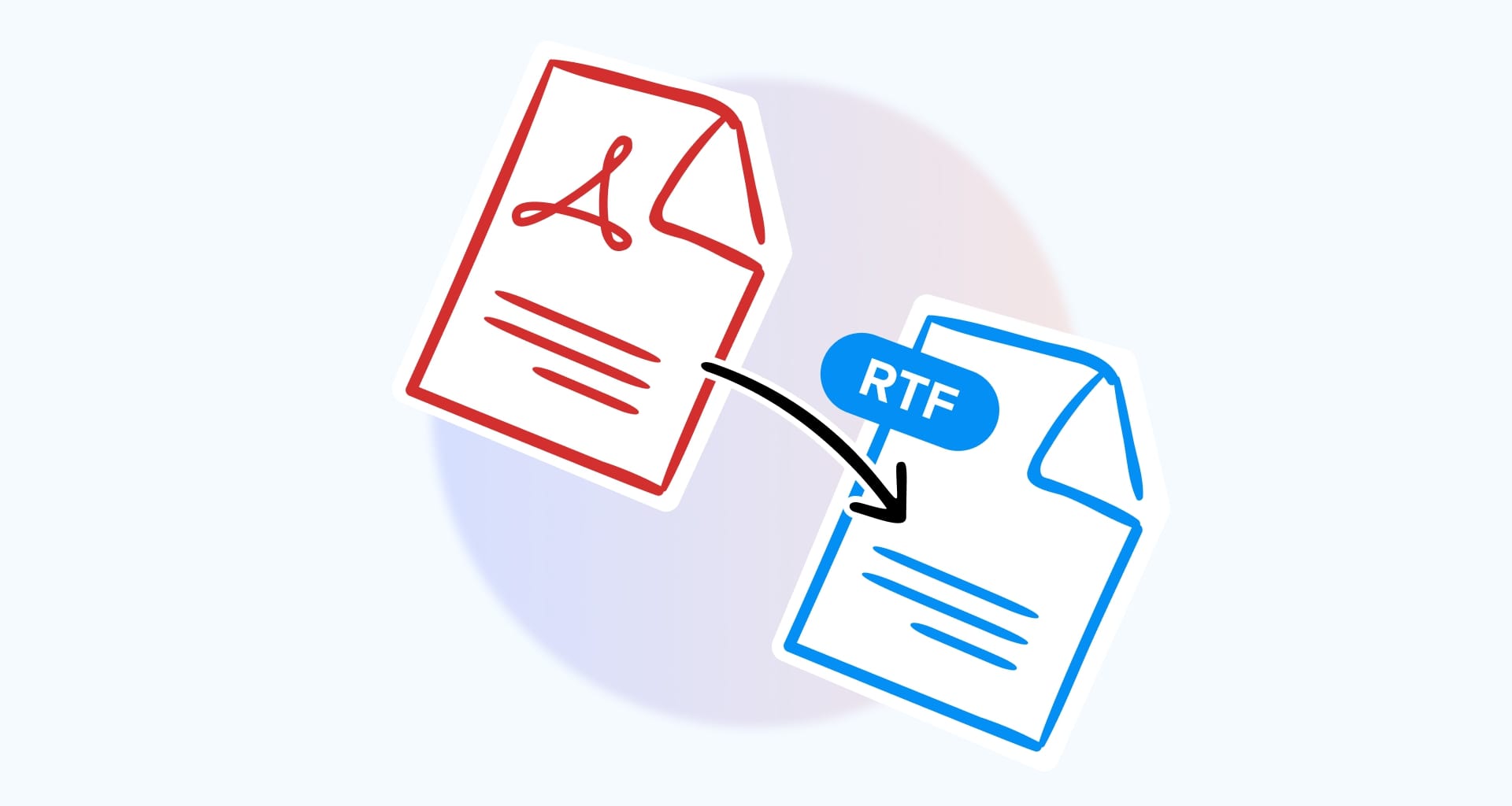Imagine you’re handed a marketing newsletter for your latest product in PDF format and asked for your feedback and insights. While a great idea, using dedicated PDF software may not be as intuitive and you also risk making the file even bigger.
Saving the newsletter as a DOCX, on the other hand, might result in inconsistent formatting. But what if we told you there is a third option – one that helps you have your cake and eat it, too?
In cases like these, the Microsoft-developed RTF format is your best friend. A greatly expanded version of the regular .txt file, RTF will not only keep your formatting (so long as you follow a few rules) but also reduce the size of your file, not to mention that it’s incredibly simple to work with!
So, join us as we explore the RTF format and provide answers to burning questions like:
What is RTF and what does it stand for?
How does RTF differ from a regular Windows text file?
What are the benefits of PDF to RTF conversion?
When should you export PDF to RTF?
When should you export RTF to PDF?
How to convert PDF to RTF?
How to convert RTF to PDF?
What are some tips to get the best conversions?
Let’s begin!
What is RTF?
Standing for Rich Text Format, RTF was developed in 1987 by Microsoft. Back then, the RTF’s original intent was to enable simple exchange of formatted textual content between various Microsoft applications. Today, this ability extends to any word processor, not just Microsoft, which also means that you can open an RTF on almost any device, MacOS and iOS included.
So, what type of formatting information does get carried over to RTF? Well, nearly all of it, including the usual suspects like:
Bold, italics, and hyperlinks
Underlines and strikethroughs
Custom font sizes and styles
Custom margin settings
Images, charts, and tables
This allows you to retain most, if not all of the formatting of your original PDF document, word for word, so to speak, all while allowing anyone not just to view your document, but also edit it.
What is the difference between RTF and .txt files?
As we mentioned earlier, RTF is essentially the extended version of a regular text file. That being said, here are the specifics to help you better set these two format types apart.
TXT (plain text)
The simplest file format available, .txt only stores the raw characters you type, meaning they lack any formatting whatsoever. Essentially, plain text is as useful as your physical notepad. Great for storing code, configuration files, or quick notes where formatting is irrelevant, .txt is nearly useless if you want to write or edit text for any web or print medium as it doesn’t support text formatting or objects like images, tables, and so on.
RTF (Rich Text Format)
Complex formatting aside, RTF features all the basics you would expect from a word processor: from bolds and underlines to objects of varied complexity, all while taking little to no storage space. It’s also supported by any word processor (including Microsoft Word, MacOS TextEdit, and Libre Office Writer), making it a good choice for sharing formatted documents when you are unsure of what software the recipient uses.
What are the benefits of converting PDF to RTF format?
As already mentioned above, RTF is a universally compatible format so you can expect to flawlessly import its contents into any relatively modern word processor you can think of. In addition to cross-platform compatibility, Rich Text Format is also favored for its:
Formatting retention. RTF preserves the intended appearance of the original document and eases cooperation by allowing anyone to freely edit its contents without the need of an advanced PDF editor or word processing software.
Immunity to viruses. There are many macro viruses that target popular big word processors like Microsoft Word. Even PDFs can be infected with a virus and risk exposing your confidential data. None of these, however, can affect the RTF format.
Relatively small file size. RTF files tend to have smaller file sizes compared to PDFs and other formats, making them easier to store, send, upload, or download.
When should you convert PDF to RTF?
There are three specific use cases where PDF to RTF conversion is important in maintaining fast and efficient workflows. Here is when it’s useful to have a PDF to RTF converter on hand.
Academic research: converting research papers and articles to RTF allows researchers to seamlessly edit text, highlight key passages, and incorporate quotes.
Business communication: proposals, reports, and contracts are often shared as PDFs. Converting them to RTF allows for easy editing, revision cycles, and smooth collaboration with colleagues, regardless of their operating system.
Accessibility: Documents in RTF can be easily converted to braille, audio, or other accessible formats, making it compatible with screen readers.
When should you convert RTF to PDF?
While converting PDF files to RTF gives you the freedom to edit them on the spot, there are instances where going backward is more beneficial. Here's when you should convert rich text to PDF:
Preserved formatting: PDFs lock down formatting, guaranteeing recipients see the layout, fonts, and graphics precisely as you intended, regardless of the software they use. This is crucial for professional documents like brochures, presentations, or final reports.
Enhanced security: PDFs can be password-protected and you can also set custom user permissions, such as read or print-only.
Easier sharing: while most platforms will accept an RTF, not all will render it flawlessly. Converting your RTF to PDF will ensure a consistent and professional presentation when uploading to websites, online portfolios, or collaborative workspaces.
How to convert PDF to RTF – a step-by-step guide
Turning any PDF into a rich text format is effortless with MobiPDF. Here is what you need to do.
1. Launch MobiPDF for Windows.
2. Go to More → PDF to RTF.
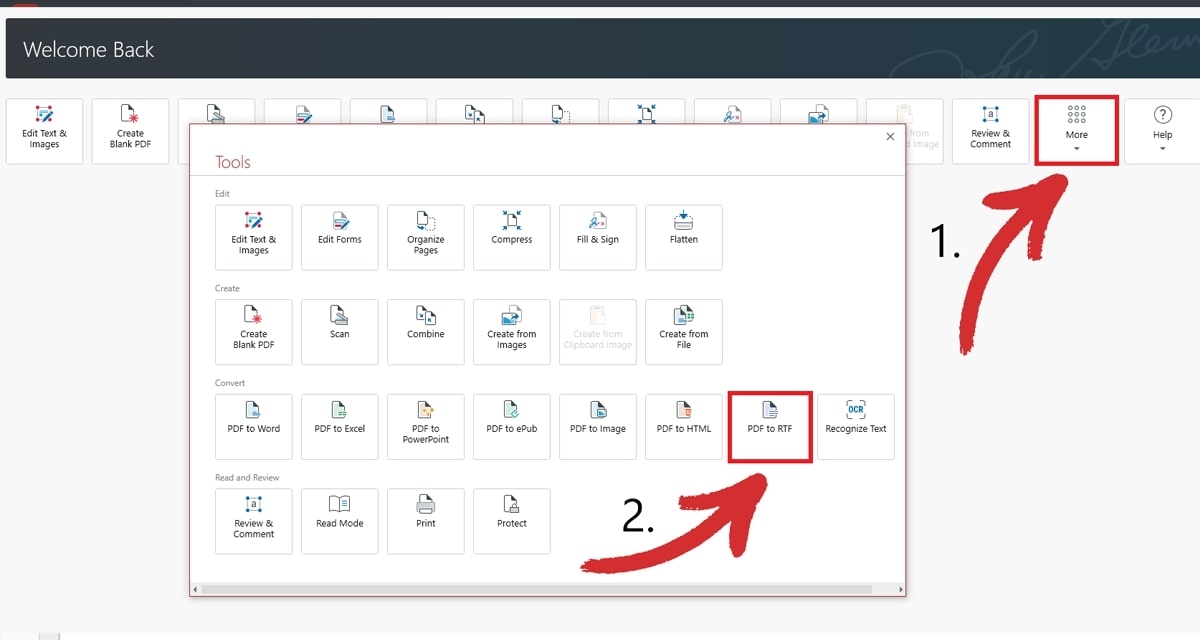
3. Choose the PDF file that you want to convert.
4. Choose where you want to save your new RTF.
5. Wait for the conversion process to finish.
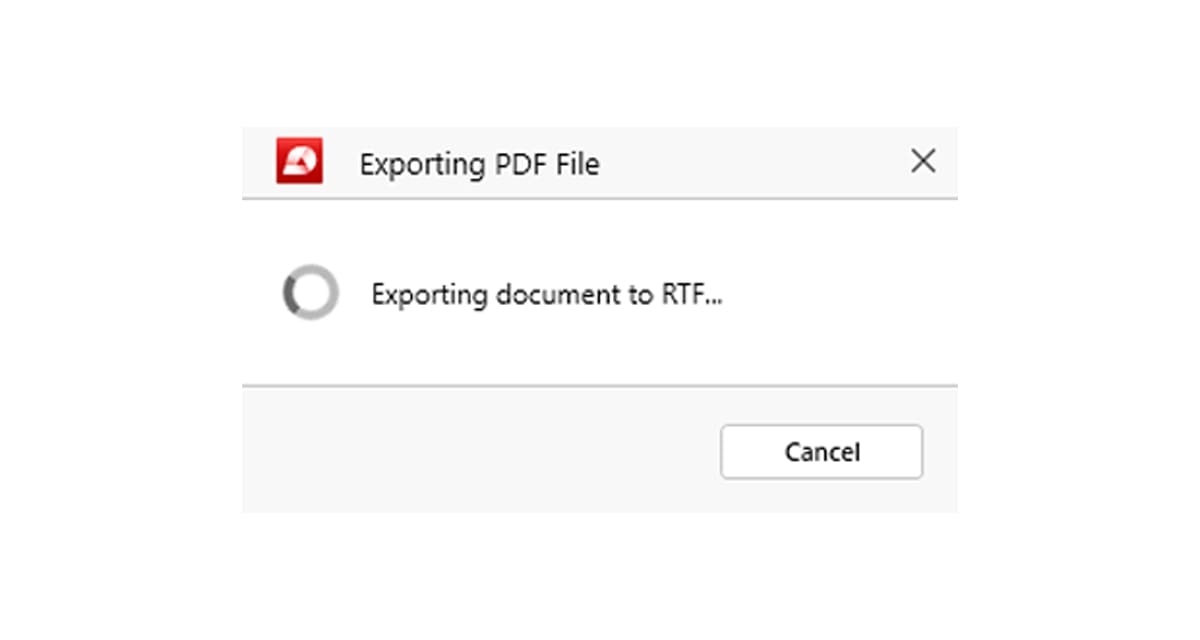
How to convert RTF to PDF – a step-by-step guide
MobiPDF also natively supports RTF to PDF conversion. This is handy in situations where you want your file to be opened by anyone on any platform, but don’t necessarily want them to edit any of your file’s contents. Here is how you can go from .rtf to PDF with MobiPDF.
1. Launch MobiPDF.
2. Go to Create → From File.
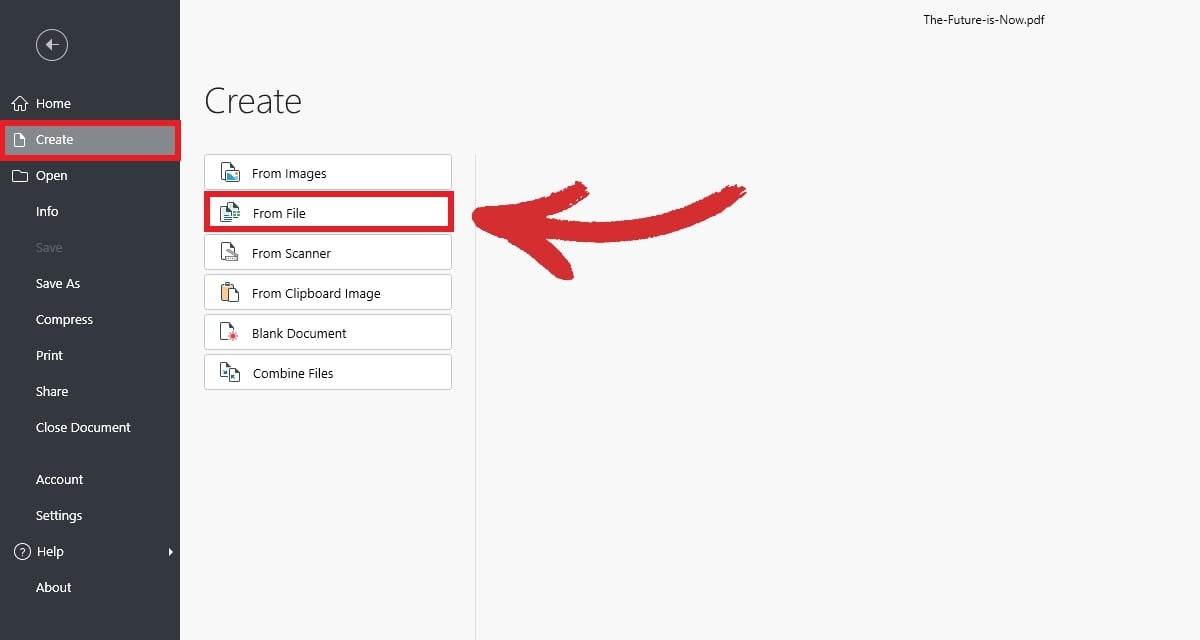
3. Choose where your rich text file is located.
4. Select where you want to save your new PDF.
5. Wait for the conversion process to finish.
Tips for accurate PDF to RTF file conversions
While not many things can go wrong with this type of conversion, there are still a few unwritten rules to keep in mind if you want to get the most out of your effort.
Complex objects: avoid tables and similar objects if possible since they may break or require painstaking edits (think spacing, borders, cell alignment, and so on).
Intricate headers and footers: these can break as well, so prepare for significant adjustments if you absolutely need to have them.
Text wrapping: text wrapping around non-rectangular objects (like PDF images) might require some tweaking in the RTF file to maintain the intended visual flow.
Advanced layouts: layouts with multiple columns, varying margins within sections, or specific object placements might need some adjustments within the rich text document.
Images: these are generally rendered well, but their position might different slightly.
Large PDFs: if your original document contains too much custom formatting and complex objects and you haven’t applied any PDF compression, the RTF file may become unwieldy and sluggish even if it does render correctly.
Conclusion
RTFs have been with us several decades now, and for a good reason.
PDF to RTF conversions unlock a seamless bridge between intricate document formatting and ease of editing across various platforms. This file format is also immune to all macro viruses that otherwise plague more popular word processors and keep a small digital footprint.
At the opposite end of the scale, RTF to PDF conversion ensures your documents can be easily shared, remain secure, and have locked-in formatting to maintain a professional look.
So, whether you're a researcher looking to annotate papers, a business professional needing to tweak reports, or an advocate for accessibility, the Microsoft-invented format offers a reliable solution.
Empower your workflow today – take advantage of MobiPDF’s 14-day trial and enjoy seamless PDF to RTF conversions and back at a click’s notice.
Not looking for RTF conversions?
Check out our guides on the remaining file conversion types supported by MobiPDF:
Tags
MobiPDFAlexander Petkov is an experienced content strategist with a BA in English Language and a keen passion for PDF technology and office software. When he's not wrangling words, you can find him exploring the latest AI trends, composing tunes, and spending quality time with his family.