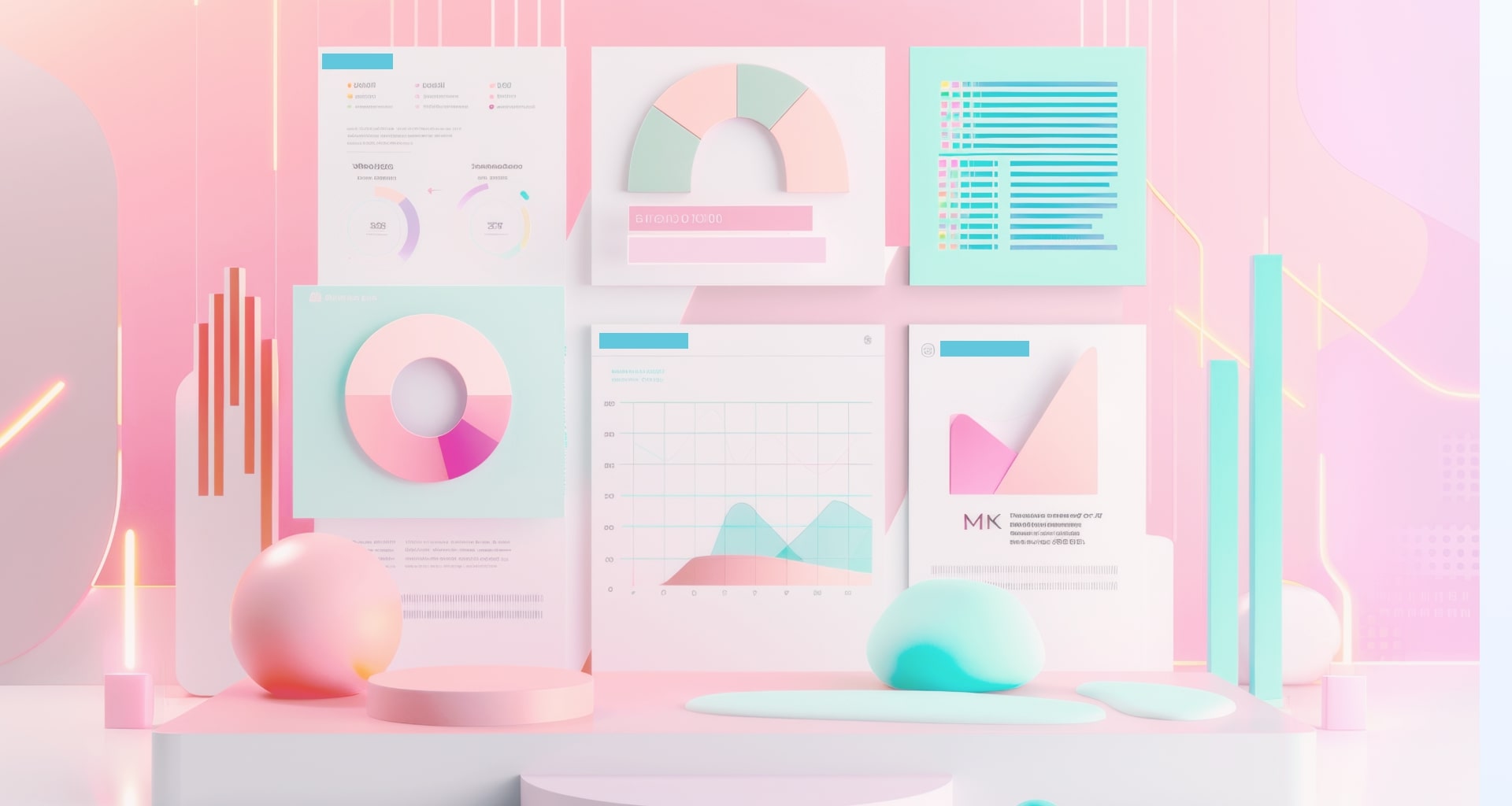You’ve just spent hours crafting the perfect presentation in Canva – for an important client pitch, a university project, or a high-stakes team meeting.
The colors are on point, the fonts are flawless, and the design? Chef’s kiss.
But then, reality hits.
You need to share the presentation with a colleague who isn’t on your Canva team.
Maybe you’re about to present it offline, only to realize that Canva needs an internet connection.
Or worse – your boss just sent a last-minute request: “Can you make a few tweaks in PowerPoint?”
Uh-oh. Dilemma unlocked.
Can Canva presentation be downloaded as PowerPoint?
Now you’re scrambling for a solution, wondering if you should manually recreate everything or take the risk of screenshotting slides and calling it a day.
But before you go down that rabbit hole, here’s the good news – Canva does allow you to download slide decks as PowerPoint (.PPTX).
The not-so-good news?
The transition isn’t always seamless. Fonts may shift, animations could disappear, and suddenly, that pixel-perfect design isn’t looking so perfect anymore.
Luckily, there’s a better way. MobiSlides makes PowerPoint conversion smoother, faster, and headache-free (but more on that later).
In this guide, we’ll walk you through how to download a Canva design as a PowerPoint slide deck. Let's get right to it!
Can a Canva presentation be downloaded as a PowerPoint?
Yes, you can! Whether you're using a free account or Canva Pro, this feature is available to everyone. No hidden paywalls or upgrades required, too.
Let’s be honest – Canva presentations are a dream to create.
The platform’s drag-and-drop design tools, stunning templates, and easy customization make it a go-to for both professionals and casual users.
But here’s the thing: sometimes, a .PPTX is the only way forward.
Fortunately, converting Canva designs to PowerPoint is quick and straightforward.
Step-by-step guide to downloading a Canva presentation as a PowerPoint
Downloading your Canva design as a PowerPoint presentation takes just a few clicks.
Step 1: Open your Canva design
Log into Canva and open the presentation you want to convert. Make sure all your slides (and master slides) are finalized before exporting.
Step 2: Click on the "Share" button
In the top-right corner of your Canva editor, click the “Share” button. This will open a menu with different exporting options.
Step 3: Select “Download”
From the dropdown menu, click on “Download.”
Step 4: Choose “PowerPoint (.PPTX)” as your file type
Under the section, select “PowerPoint (.PPTX).”
Step 5: Click “Download” and wait for the file to convert
Press the “Download” button, and Canva will start processing your file. Once ready, your .PPTX file will be downloaded to your computer.
BONUS tip: Check for formatting changes
Some design elements may not transfer perfectly to PowerPoint. Double-check your slides and make small adjustments if needed.
Can you convert a Canva presentation to a PowerPoint after downloading it?
You’ve successfully downloaded your Canva design as a PowerPoint presentation, but now you need to tweak a few things – so what’s next?
Your .PPTX is fully editable in Microsoft and any other PowerPoint-compatible software.
But what if something looks off? Try these quick fixes:
Fonts not displaying correctly? Replace them with a similar one in PowerPoint.
Layout misaligned? Manually adjust elements by dragging them into place.
Missing animations? Canva’s effects don’t always transfer, so re-add them in PowerPoint.
File not opening properly? Re-download it from Canva or export it as a PDF first, then use an online PDF-to-PPT converter (like MobiPDF) as a workaround.
Need a quick design fix instead? You can copy and paste elements from Canva into PowerPoint (they’ll become images) or take screenshots and insert them as static slides.
Disadvantages of converting Canva presentations to PowerPoint
Imagine converting Canva to PowerPoint and suddenly:
Your animations, transitions, or interactive elements vanish.
Typefaces and layouts shift unexpectedly, throwing off your entire design.
The file size balloons, making it slow and clunky.
PowerPoint starts lagging, right when you need it to run smoothly.
Offline editing isn’t as seamless as with a native PowerPoint.
Now picture all of this happening minutes before your presentation is due. Your workflow? Disrupted. Your time? Wasted on last-minute fixes.
We’ve covered some workarounds, but let’s be honest – wouldn’t it be great if you didn’t have to fix things at all?
Why MobiSlides might be a smarter alternative
Why not create presentations that work right from the start? MobiSlides is a powerful presentation tool that makes it easy to create, edit, and export slides.
With seamless PowerPoint compatibility and an intuitive interface, it helps you focus on your content – not on troubleshooting conversions.
Built for effortless presentations
Getting started with MobiSlides is simple – whether you’re using a pre-made template or building your slides from scratch. Once you're in, using the following features will ensure a smooth workflow:
Seamless PowerPoint compatibility - open, edit, and download PowerPoint files without losing formatting, transitions, or layouts.
Cross-platform access - work on your slides anywhere. MobiSlides is available for Windows, iOS, and Android.
Smart conversion tools - export your slides to PowerPoint or PDF with just one click, making collaboration and sharing effortless.
Who can benefit from MobiSlides?
MobiSlides streamlines your workflow from start to finish. It's great for:
Professionals - no more last-minute fixes. Export presentations with their original design and transitions, saving time and effort.
Students - work on presentation files across any device, whether preparing for a class project or finalizing a thesis defense.
Freelancers and creatives - easily switch between Canva, PowerPoint, and PDF formats without worrying about design shifts or lost elements.
How to create and export presentations with MobiSlides
Creating a professional presentation in MobiSlides is simple, whether you’re starting from scratch or using a template.
Step 1: Open MobiSlides and create a new presentation
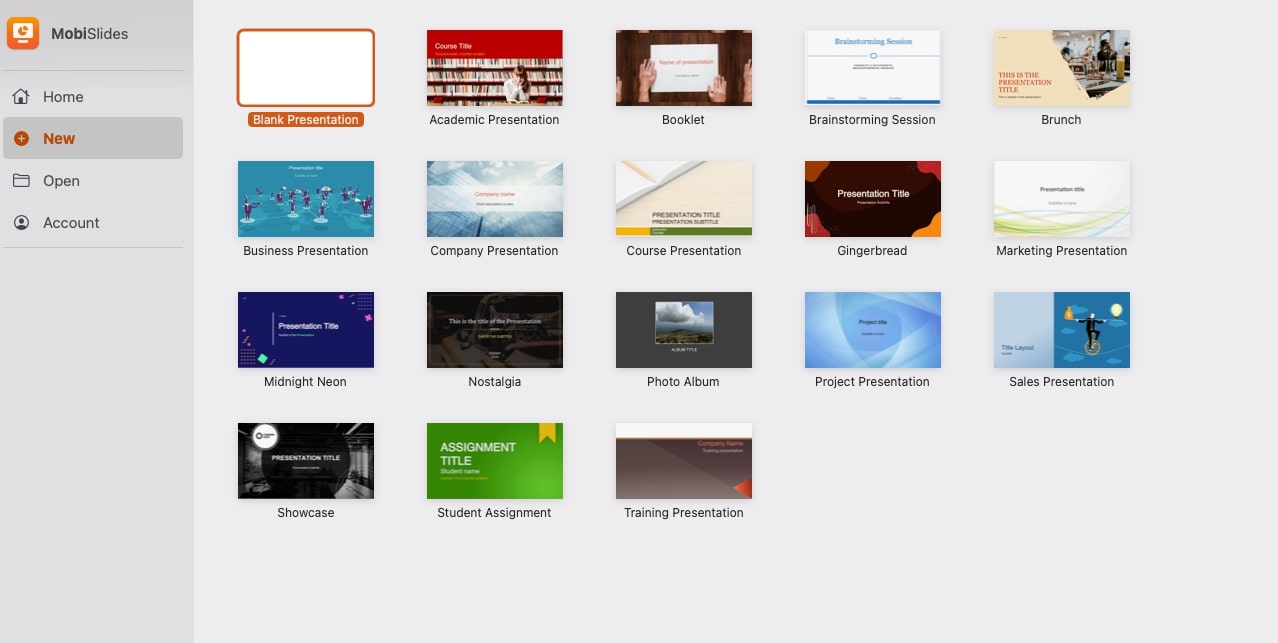
Open the MobiSlides app and click New Presentation. You can start with a blank canvas or choose from ready-made presentation templates to speed up the design process.
Step 2: Customize your slides with ease
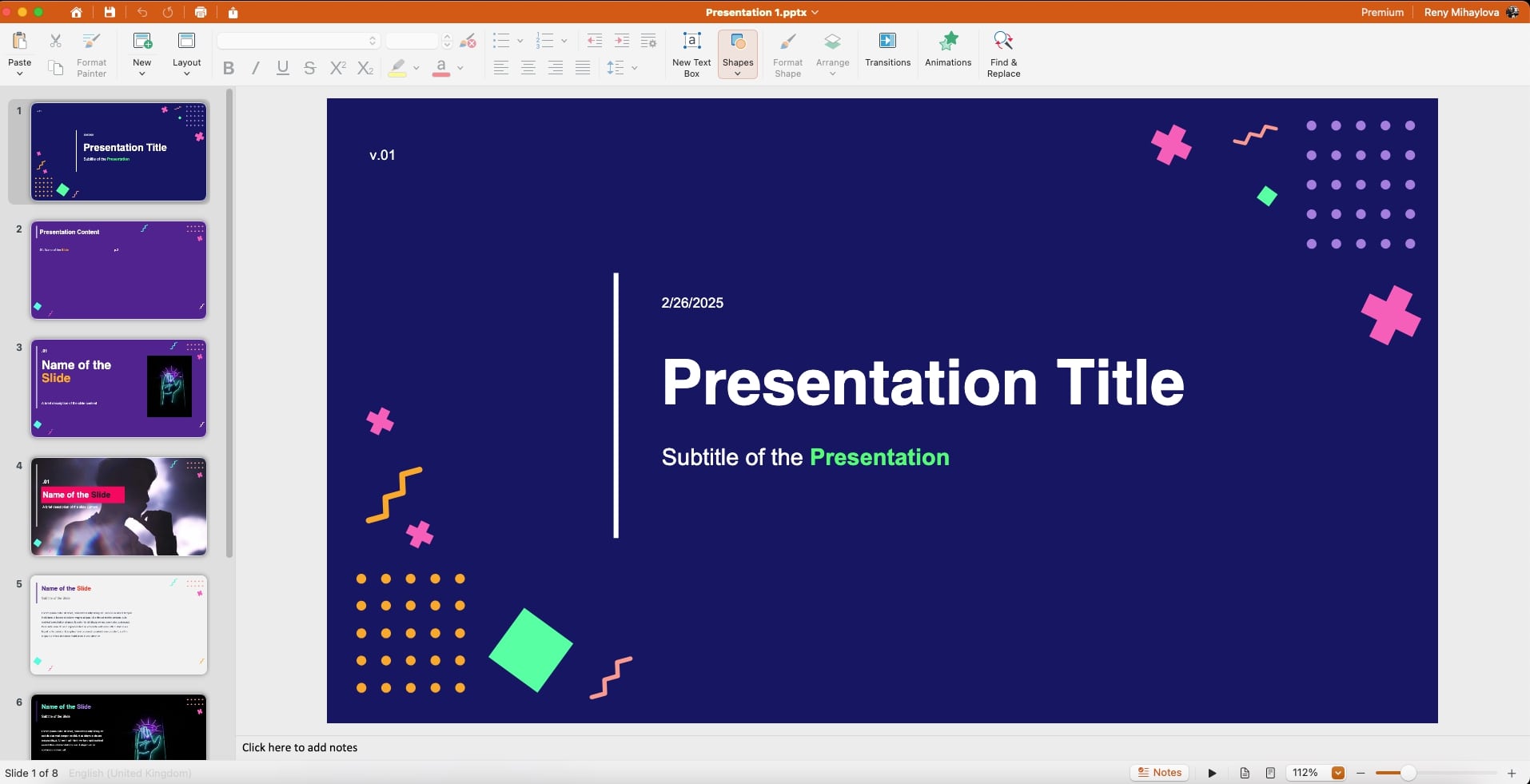
MobiSlides offers intuitive drag-and-drop tools for adding text, images, charts, and transitions. Use the built-in design elements to create slides that match your style or brand.
Step 3: Export as a PowerPoint file in just one click
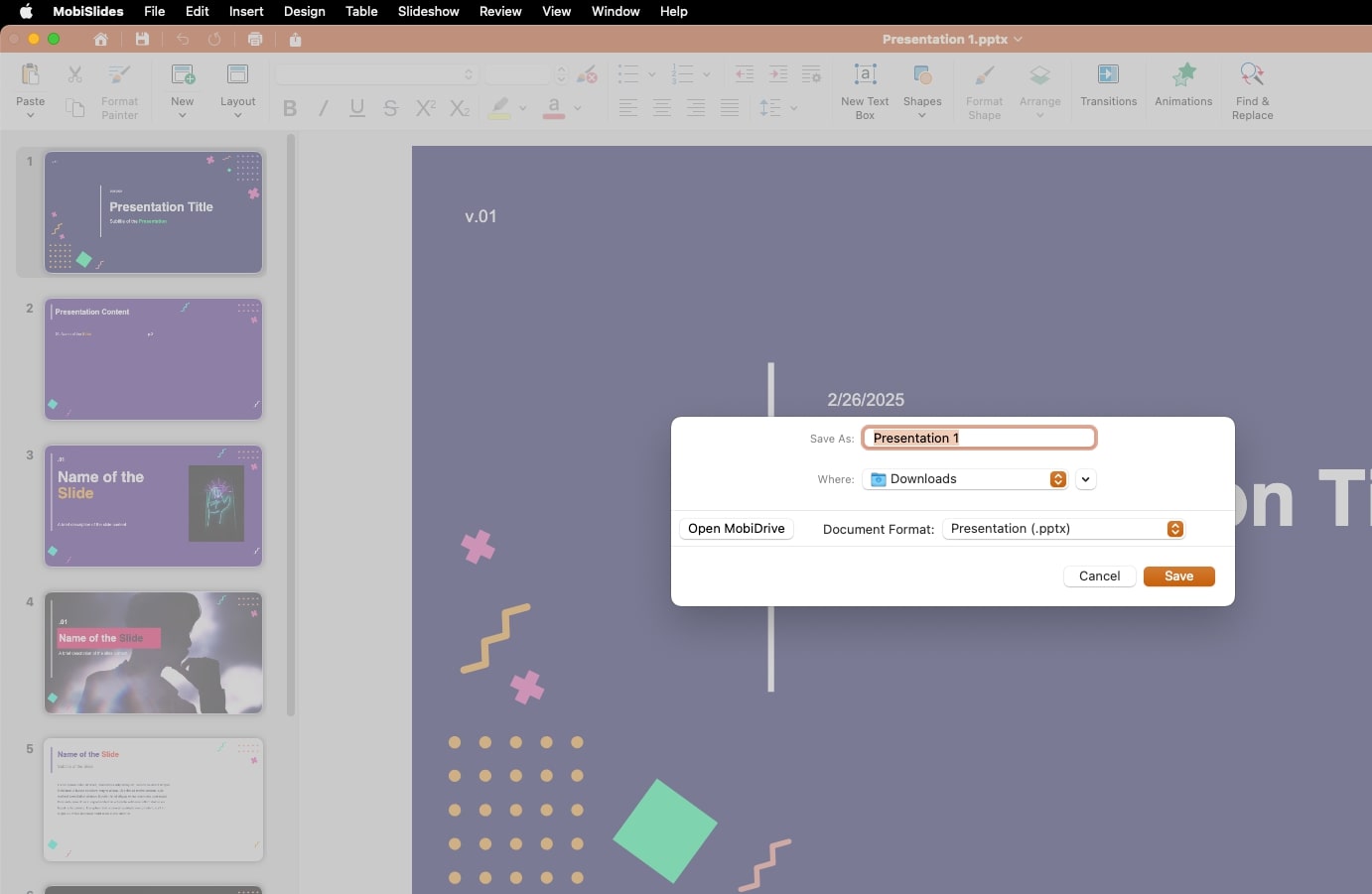
When your presentation is ready, go to File → Save As..., select Presentation (.pptx), and click Save. Your file will retain its interactive elements, layouts, and formatting, making it seamless to edit in Microsoft PowerPoint.
Step 4: Share or collaborate instantly
MobiSlides makes it easy to share your presentation with colleagues or clients. Select Open MobiDrive, then in the next menu, click Save to upload your presentation to your designated cloud space.

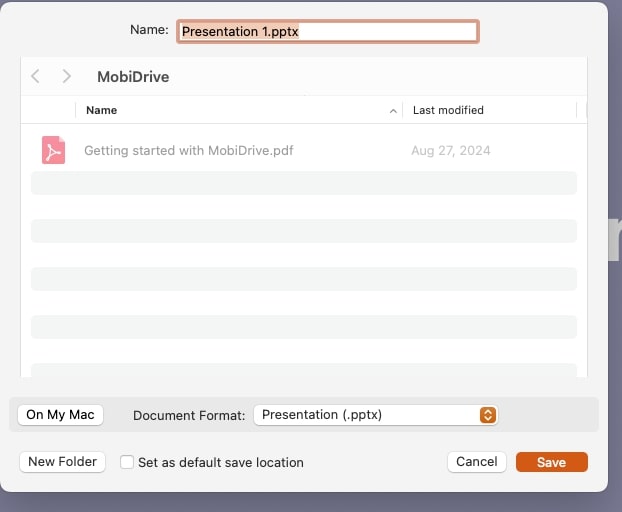
2. From Share, select how you'd like your document to be accessed, and you're done.
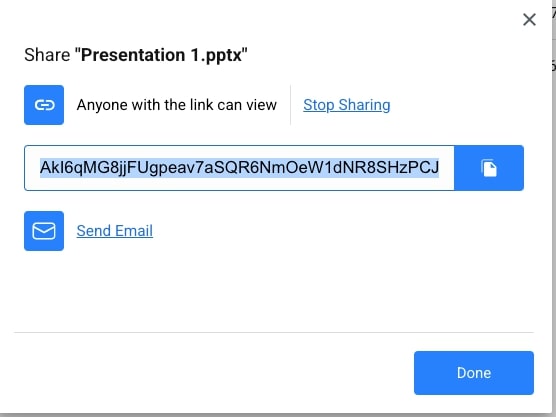
Frequently asked questions
Does Canva convert presentations to PowerPoint seamlessly?
Canva lets you download presentations as .PPTX files, but the conversion isn’t always perfect.
If you want a smoother transition without formatting headaches, MobiSlides ensures your slides stay intact when exporting to PowerPoint.
Can I combine Canva slides with PowerPoint in the same presentation?
Yes! You can insert Canva slides into a PowerPoint deck by downloading them as a .PPTX and adding them to an existing presentation.
Just be aware that some design tweaks may be needed for a seamless look.
If you want better PowerPoint compatibility from the start, MobiSlides makes it easy to work across both formats.
Why do Canva fonts, layouts, or animations change in PowerPoint?
Canva and PowerPoint use different font libraries and animation effects, which can lead to changes when converting files.
Why is my Canva-to-PowerPoint presentation so large, and how can I reduce it?
Large images, videos, and design elements can make your PowerPoint heavy. To shrink it:
Compress images in PowerPoint using the Compress Pictures tool.
Remove unnecessary design elements before exporting from Canva.
Export as a PDF if you don’t need to edit the file.
Is Canva or PowerPoint better for B2B proposals?
It depends on your needs. Canva is great for eye-catching visuals, while PowerPoint offers more flexibility for data-heavy, interactive presentations.
If you want a tool that balances both design and functionality, MobiSlides lets you create professional slides while ensuring smooth PowerPoint exports.
Conclusion
The bottom line is that yes, you can download a Canva design as a PowerPoint presentation, but as we’ve seen, the process isn’t always smooth.
Fonts may shift, animations can disappear, layouts might need adjustments, and file sizes can become unwieldy. These small but frustrating issues can slow you down, especially when you’re on a tight deadline.
So, instead of spending extra time fixing formatting problems, why not use a tool that gets it right from the start?
MobiSlides lets you create and export professional presentations seamlessly, ensuring that designs, transitions, and layouts stay intact – no extra work required.
Try MobiSlides today and take your presentations to the next level!