5 No-Brainer Benefits of Using a PDF Combiner
Apr 24, 2023
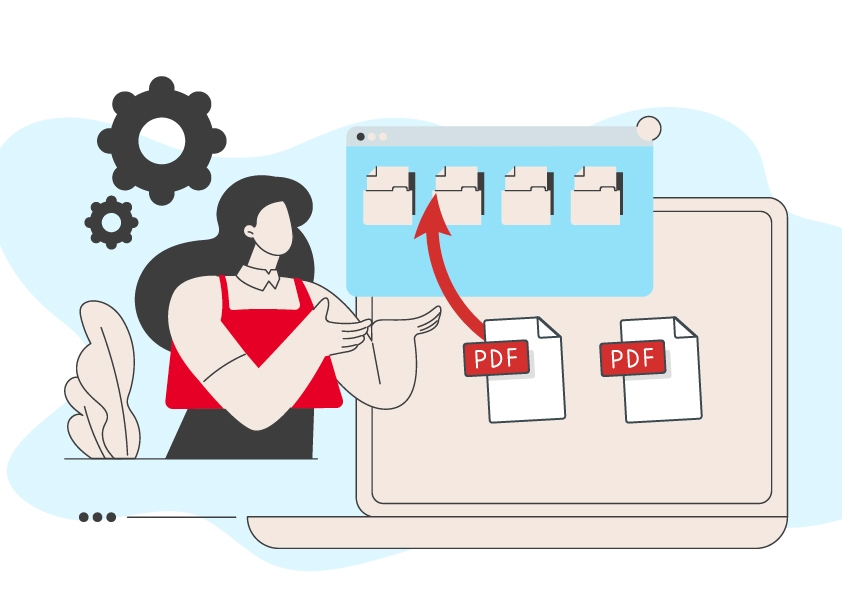
The PDF file format is perhaps one of the greatest inventions of the 20th century following the worldwide phenomenon known as the Internet. Compatible with all old, current, and upcoming devices, PDFs have been used by both regular users and multibillion-dollar industries for several centuries as a safe and convenient way to share and store data.
However, this very same popularity presents some issues to the people who use them. For starters, PDF files tend to pile up in disorganized folders, which slows down work, especially when you have to print out some of them – it’s just not a fun experience. Then there’s the size – the format can get quite bulky, especially when there are a lot of high-resolution images involved, which is often the case with detailed product presentations and similar documents.
And since people love sending unprotected PDFs back and forth, they are at a much higher risk of being hijacked than your typical Word or Google Doc file. We can go on, but we don’t have to, because luckily, there’s a solution, and it’s called a PDF combiner. And while we already talked about combining PDF files in the past, this time around we’ll be laser-focused on the benefits that such tools can bring to the table.
Without further ado, let’s look at 5 ways MobiPDF’s combine PDF tool can turn your workflow up to eleven.
1. Keep your PDFs neatly organized
Nobody likes a messy desk, so why should we treat our digital workspace any differently? Say you’re an architect that has drafted several proposals for a 30-story building in New York. If you try to send all drafts via email, you’ll more than likely exceed the attachment limit.
Sharing it via the cloud could work, but it will just be a tedious experience for your client, who will now have to wait for a giant archive to finish downloading, then unzip it, and finally go through each draft, doing side-by-side comparisons to decide which idea is better…
Or you could just merge PDF files in the order you want and send all of your drafts as a single file which will now take up much less space AND will be much more convenient for your client to view. As an added bonus, bringing similar files together will also help you better organize your PDF portfolio, so you will no longer waste precious minutes sifting through folders and similarly named files, only to forget what you were searching for in the first place.
2. Free up more valuable space
If you’ve used PDFs before, then you’ve probably noticed that they’re not exactly small. Depending on the number of pages and images, graphs, or tables contained within, a single PDF could potentially reach several megabytes in size. And if that doesn’t seem like such a big deal, imagine having 2000 of these bad boys around. If we assume that the average size of each document is 5MB, you’ll end up with a 10-gigabyte folder filled with nothing but PDFs!
If you happen to run a business or work in an office setting, you’ll likely have even more than that taking up precious digital space. Combining PDF files into a single document is therefore crucial to reduce the file size of each PDF. This is especially useful when sharing files over email or other online platforms that have file size restrictions.
3. Make your work accessible to all
Here’s yet another reason to combine two PDFs on Windows.
If you’re anything like the average user, you probably have multiple file formats laying around, not just PDFs. Instead of keeping various incompatible documents around, you can unify them into a single PDF file that can be easily viewed, shared, or even edited on any device.
A PDF combiner is a great tool to have in these instances in order to ensure that all of your files are compatible with Mac, Windows, Android, iOS, or even Linux users. MobiPDF, for example, offers native support for combining PDF files and images, but the software also features a powerful PDF converter that you can use to effortlessly turn Microsoft Office files into PDFs as well.
Of course, once the files are combined, the resulting PDF will preserve the original formatting intact, so you won’t have to worry about a thing.
4. Turn printing into a child’s play
Perhaps the only worse thing than dealing with messy file organization systems is when you have to print their contents. But what used to be a long and tedious game of cat and mouse can now be achieved efficiently with just a few clicks.
Simply merge the PDFs you need and print them out as a single PDF. If you want to improve your efficiency even further, go over each set of documents that belong together and combine them well in advance. This way, the next time your boss urgently asks you to print out that mess of DOCX, PDF, and Excel files into a coherent presentation for the next board meeting, you’ll be already one step ahead of them.
5. Keep your PDFs away from prying eyes
Merging PDF files can also greatly help enhance security. Instead of having multiple unprotected files containing sensitive information, you can keep everything wrapped up in one encrypted and digitally signed PDF. With MobiPDF, you can also protect your PDF with a password to further limit what users can do with your file, even if it somehow ends up in their mailbox. Securing work correspondence has never been simpler!
Start combining with MobiPDF
Now that you know why you should combine your files, it’s time to learn how you can do this efficiently. So, how can you combine PDF files together? Well, all you have to do is download MobiPDF and then simply:
1. Install and run the app.
2. Click on the Combine icon. You will find it listed as one of the first options in the home page ribbon.
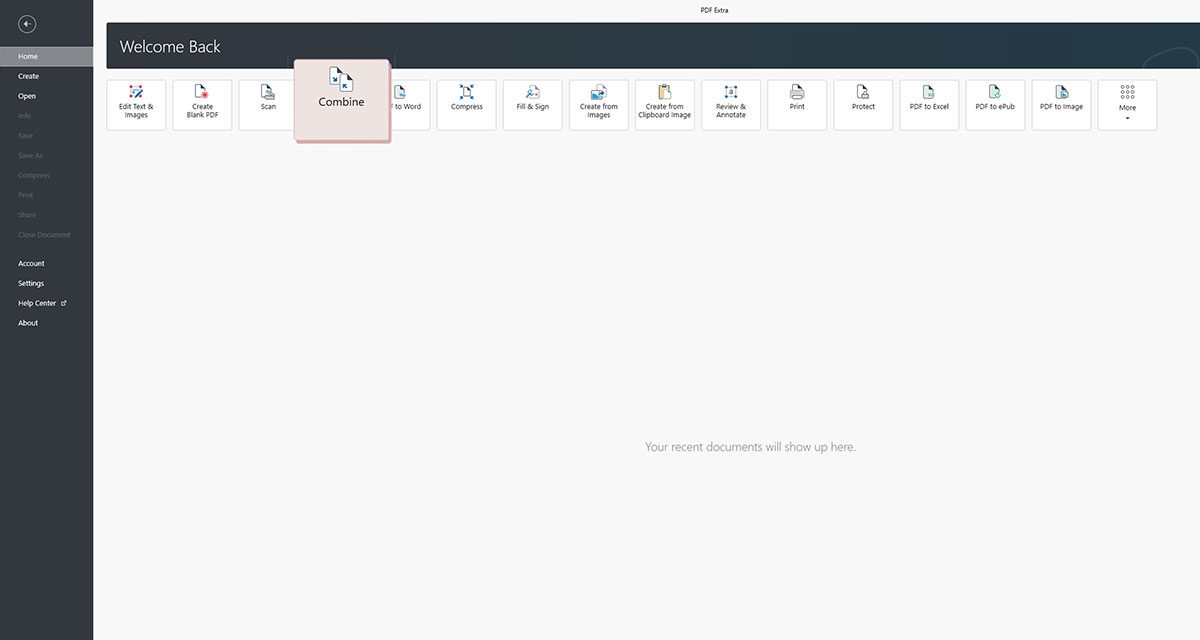
3. Add the files you want to combine. Drag & drop your files to begin the process. You can merge both PDFs and images (JPEG and PNG), as well as encrypted files, as long as you know their passwords.
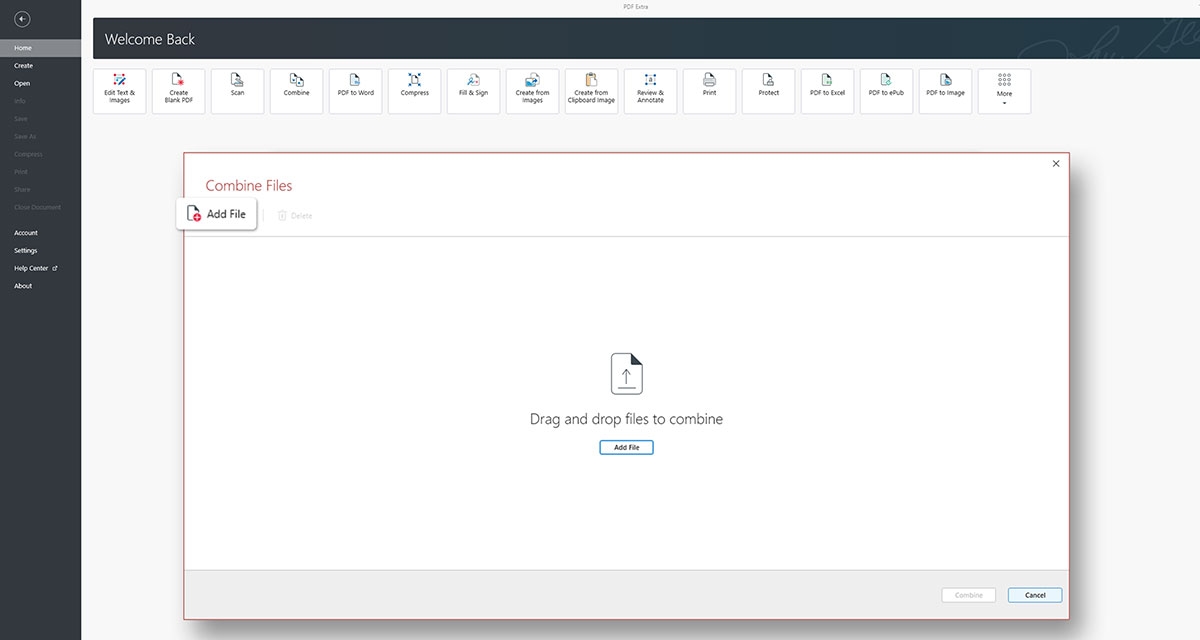
4. Rearrange the content, if needed. Using the preview tool, you’ll be able to change the file order and also inspect their contents to ensure that you’ve uploaded the right files.
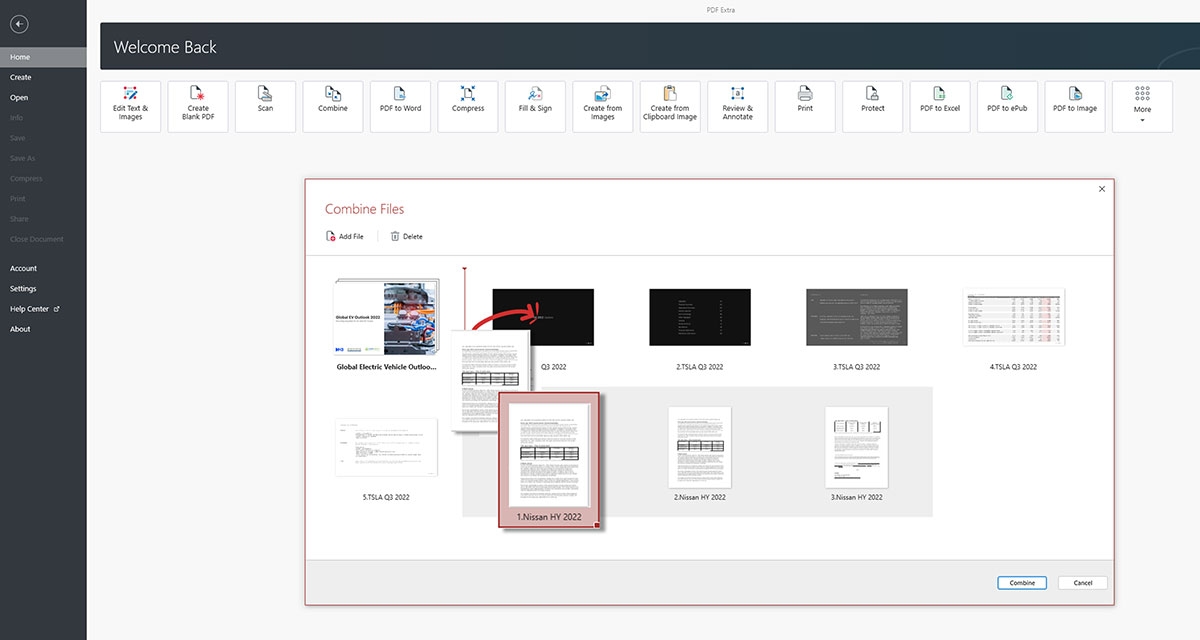
And in case something doesn’t sit right with you, you can always add and delete pages or even entire files directly from the organizer window until you’re happy with the result.
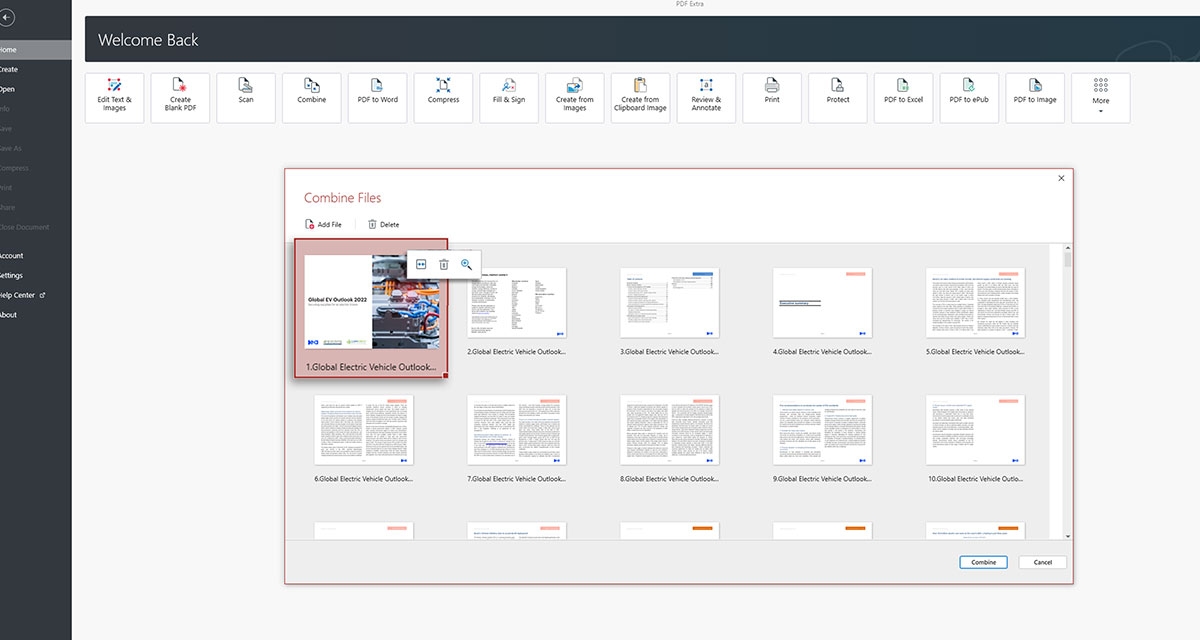
5. Click Combine. That’s it – enjoy your newly merged PDF!
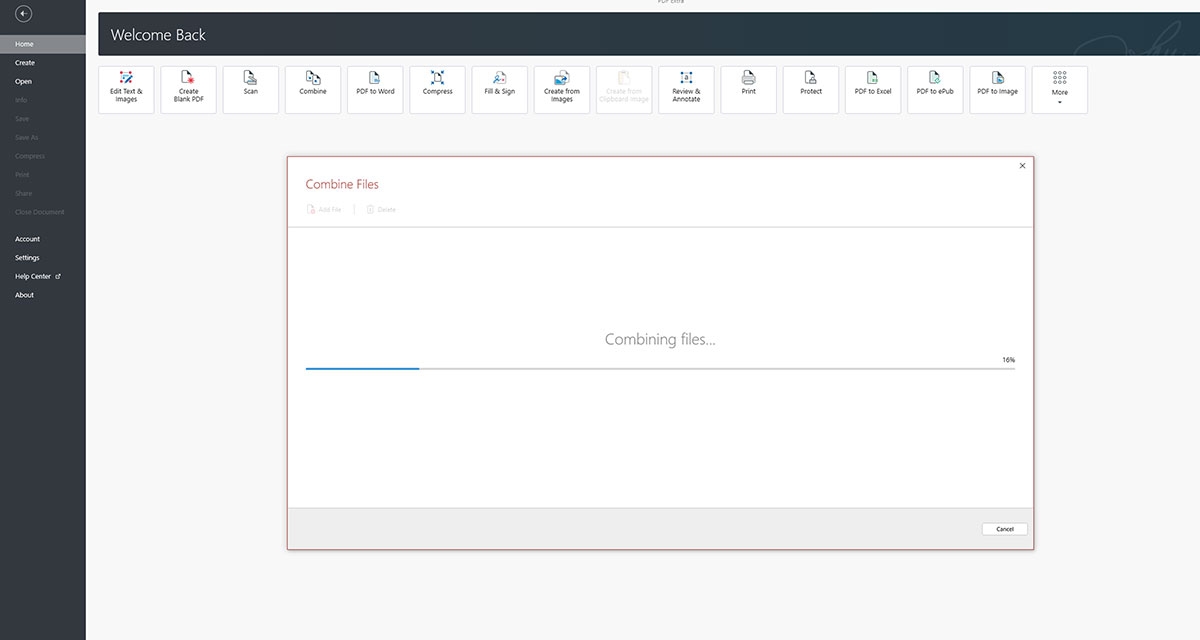
Additional recommendations and tips
As you can see, merging PDF files is an incredibly simple and effective way to combine multiple documents into a single organized file. So whether you're a student, professional, or just someone looking to streamline your files, merging PDFs can provide a range of benefits, including convenience, organization, reduced file size, enhanced security, easy printing, and better overall accessibility across devices, and operating systems.
Yet, to reap the full benefits of a PDF combiner, it’s best to also stick to a few simple practices:
Save PDFs with similar content to a separate folder. This will ensure that you will have a much easier time finding and combining them when the time comes to do so.
Ensure that the merged file is named appropriately. To avoid potential confusion, it’s best to name your file in a way that instantly tells you what it’s all about. For instance, if you’ve merged two chapters of your upcoming book, called “Chapter 1” and “Chapter 2”, you can title it something like “My upcoming book: Chapters 1 and 2” to distinguish the combined PDF file from the originals.
Make sure to always password-protect sensitive content. Be especially vigilant when combining multiple digitally signed files as this process will invalidate the signature and you’ll have to resign the combined file.
That’s about it – all you have to do now is practice what you've just learned. Download the MobiPDF app for free and try out our PDF combiner today.
Alexander Petkov is an experienced content strategist with a BA in English Language and a keen passion for PDF technology and office software. When he's not wrangling words, you can find him exploring the latest AI trends, composing tunes, and spending quality time with his family.


