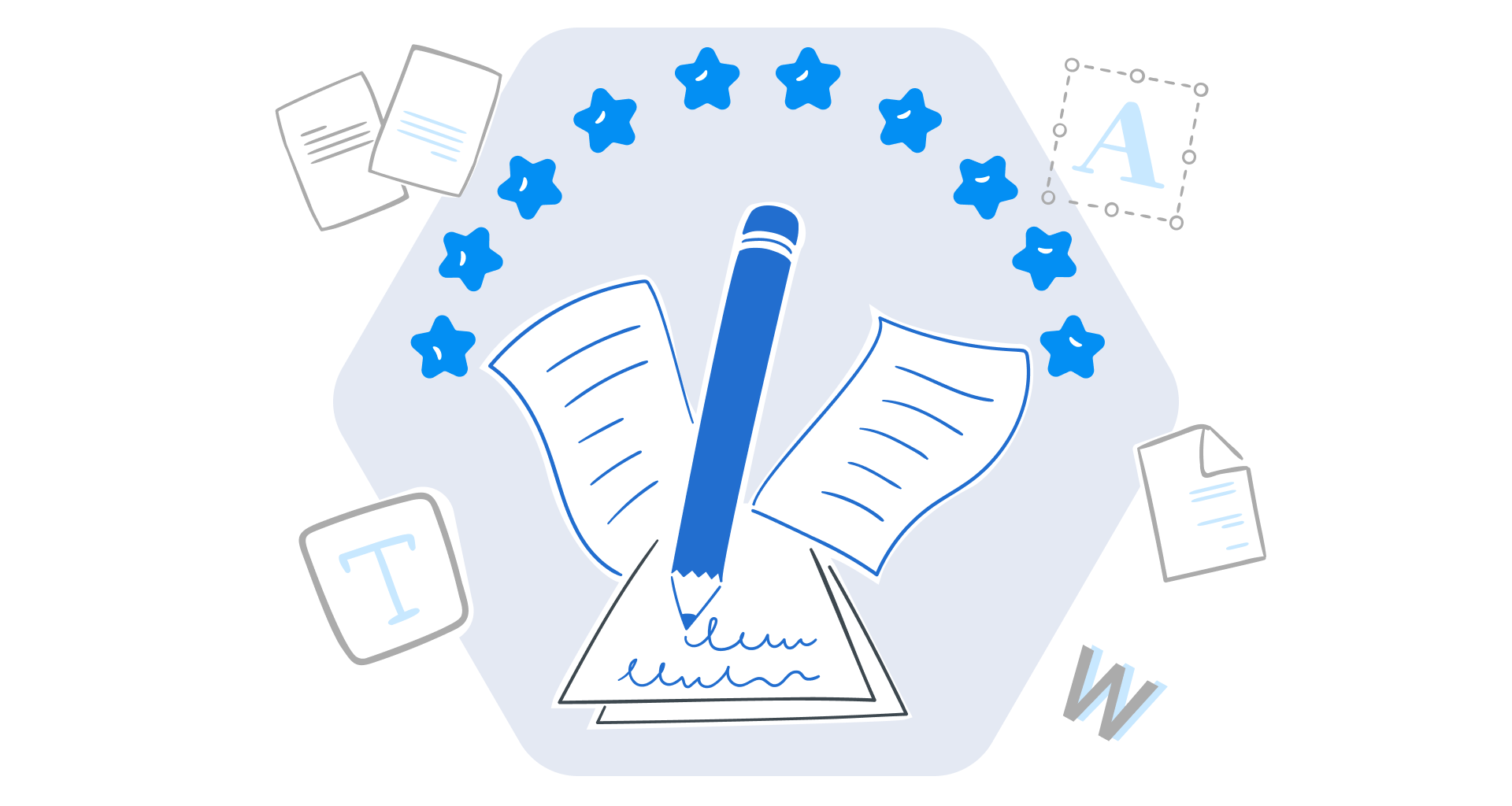Remember when Microsoft Word was the go-to tool to create documents? For years, it reigned supreme in the world of productivity software, powering everything from essays to business reports.
While Microsoft Word remains a powerful tool, it can feel overwhelming for some, with features you might never need, a steep learning curve, and a subscription cost that’s hard to justify – especially for freelancers, students, or small businesses with tight budgets.
If you don’t require all the bells and whistles, why pay more?
There are plenty of Microsoft Word alternatives that are simpler, more affordable, and designed to fit seamlessly into your workflow.
We’re spotlighting our top 12 picks for distraction-free writing and for better (online) productivity.
Dive into the best alternatives to help you create documents that are professional – whether at home, on campus, or in the office.
Ready to discover word processors that prioritize easy collaboration, have offline functionality, and are compatible with Microsoft Word?
What software do you need to edit Word documents?
If someone told you that you can only open .doc or .docx files with Microsoft Word, they couldn’t be more wrong.
In reality, there’s a wide range of word processing tools that let you open, edit, and save Word documents – without the hassle or the hefty price tag.
Whether you’re editing documents on the go, collaborating in real-time, or working offline, these budget-friendly alternatives have you covered.
And the best part? They’re fully compatible with Microsoft 365 file formats so that you can share and edit Word documents effortlessly.
No Microsoft Word? No problem!
How do you choose an MS Word alternative?
Finding the right (free) Microsoft Word alternative doesn’t have to be complicated—it all comes down to identifying what matters most to you.
Whether you need smooth and rich formatting, simple collaboration, or easy mobile access, a good alternative should fit your unique workflow.
Here’s how to narrow down your options:
Formatting features: Make sure the software can handle complex formatting needs like templates, columns, footnotes, and even advanced styles.
Editing and proofing: A reliable spell checker and grammar tool are must-haves. If academic or professional documents are your focus, look for built-in citation features or seamless integration with citation software.
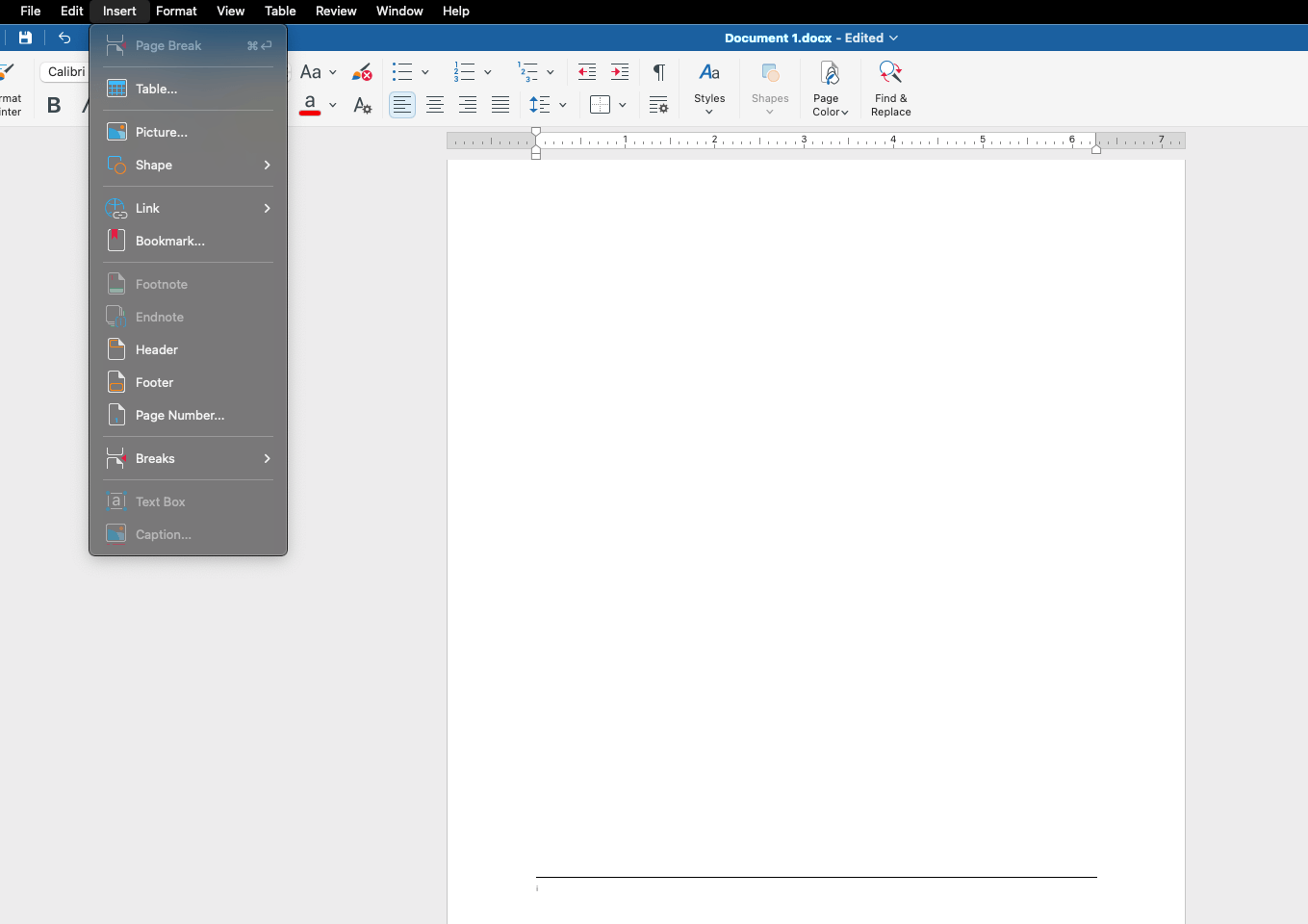
Version history: The ability to track edits, review past changes, and roll back to previous format versions is essential, especially if you're juggling multiple drafts.
Real-time collaboration: For teamwork, opt for platforms that offer live editing and smooth synchronization. Ensure you're able to share your files, so everyone stays on the same page – even from different devices.
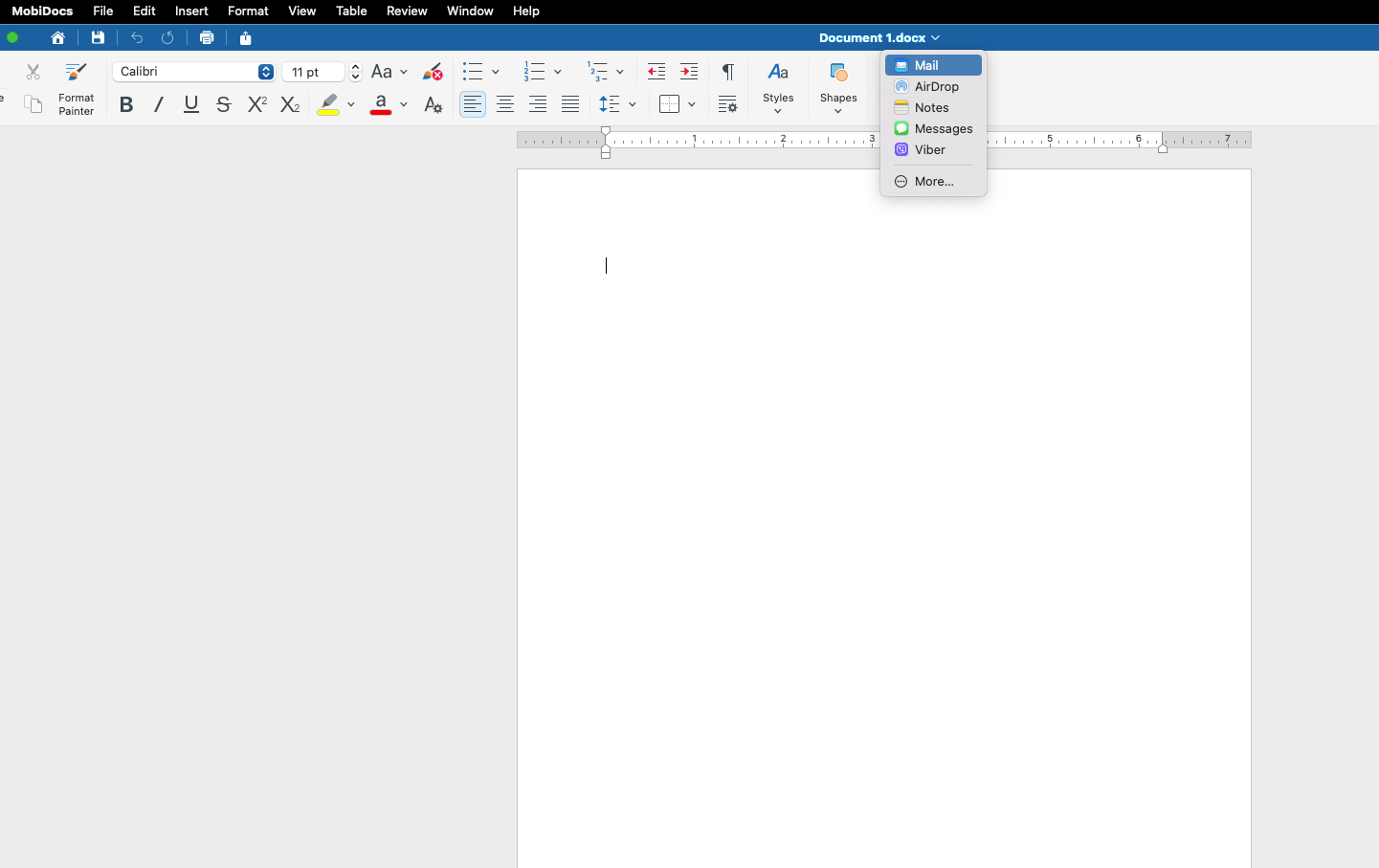
Tool integration: Check if the software connects effortlessly with your existing setup, whether it’s cloud storage, communication apps, or your operating system.
Ease of use: A clutter-free, intuitive interface makes all the difference. Choose a platform that’s straightforward to navigate without sacrificing essential features.
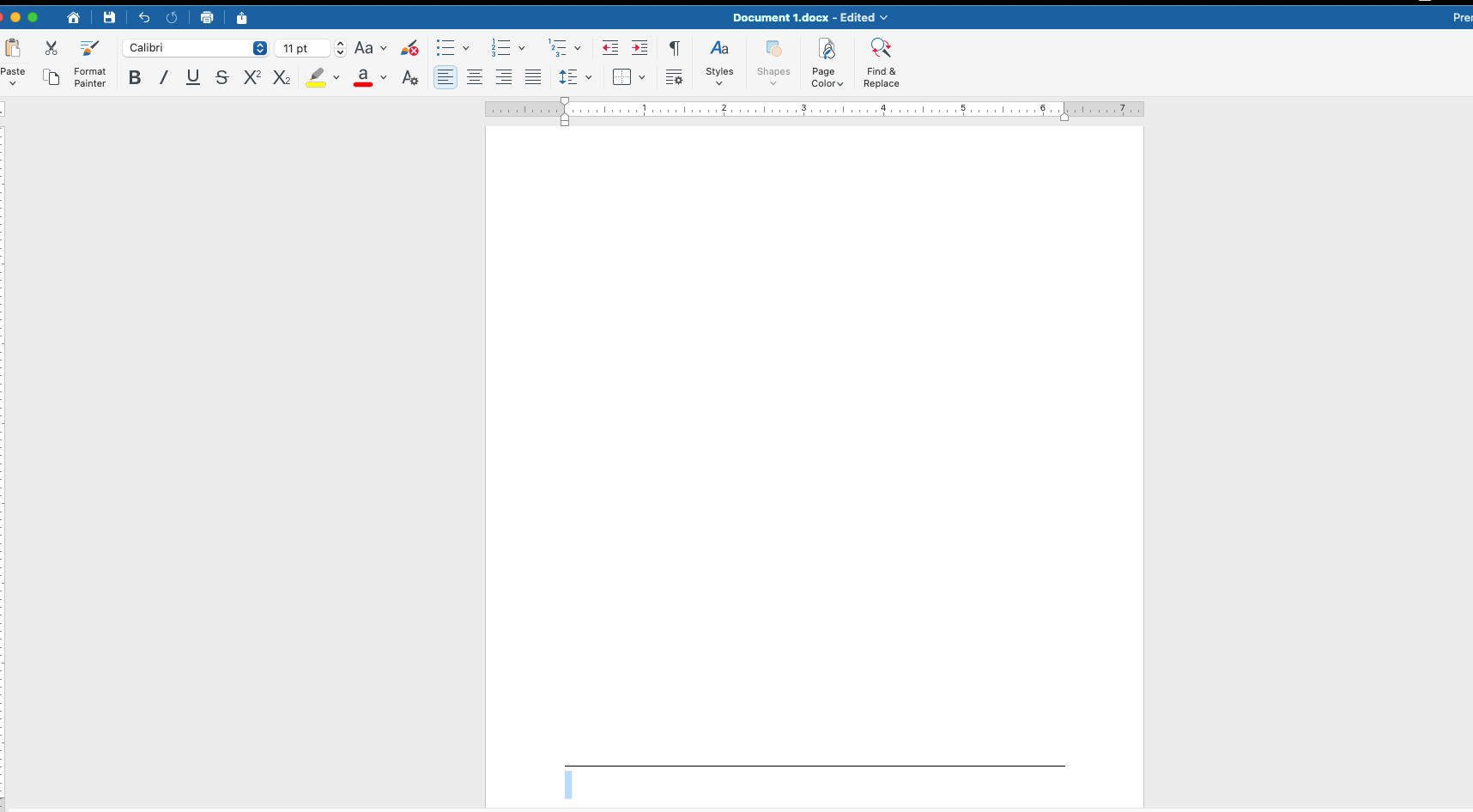
Accessibility options: Seek out a word processor with features like screen reader support, high-contrast settings, and customizable shortcuts.
Mobile accessibility: If working remotely or on the go is your norm, prioritize apps that deliver a smooth mobile experience without compromising functionality. Ensure your mobile app is available on any device you're using.
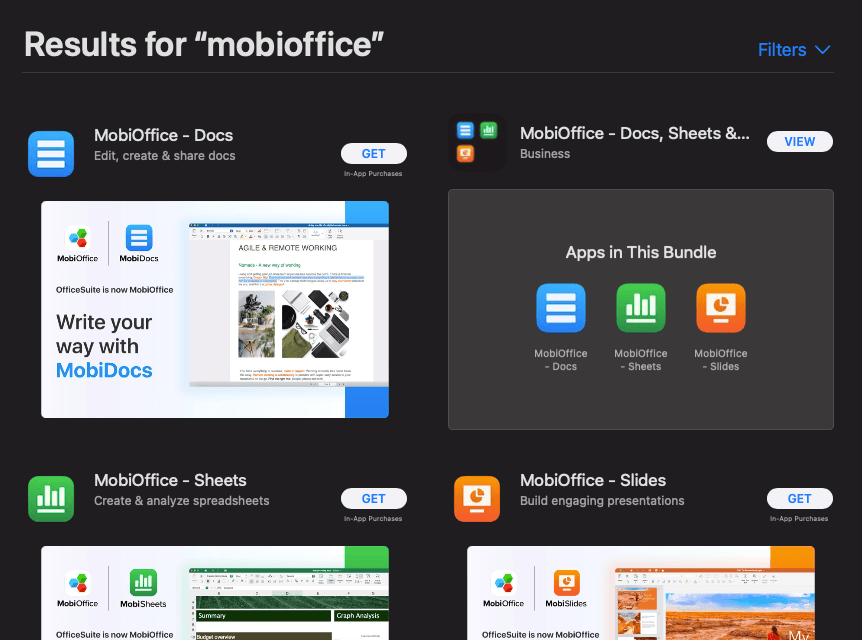
Once you’ve nailed down your priorities, you’ll be ready to find the perfect tool to replace Microsoft Word.
Now, get ready to discover some of the top contenders and see which one suits you best!
What are the best Microsoft Word substitutes?
Looking for a word processor that’s just as powerful and innovative as Microsoft Word?
We’ve rounded up 12 alternatives that simplify document creation, boost collaboration, and fit seamlessly into any workflow.
Check out these top picks to find the perfect tool for your next project!
MobiDocs: the ultimate Microsoft Word alternative
MobiDocs offers an unbeatable combination of versatility, power, and ease of use.
Designed to meet the needs of freelancers, students, and small businesses alike, MobiDocs seamlessly handles all major document formats, including Microsoft Word (.doc, .docx, .docm), iWork Pages, Google Docs, and more.
MobiDocs key features
Advanced editing: From spell-checking to professional formatting tools like table of contents, theme editor, page numbers, and header/footer insertion, MobiDocs makes document creation a breeze.
Cross-platform support: Available on Windows, macOS, Android, and iOS, with secure 50GB cloud storage for any time, anywhere access.
Team collaboration: Real-time editing, change tracking, and integrated commenting keep your team in sync.
PDF export capabilities: Save your documents as PDFs with a single click for easy sharing and printing.
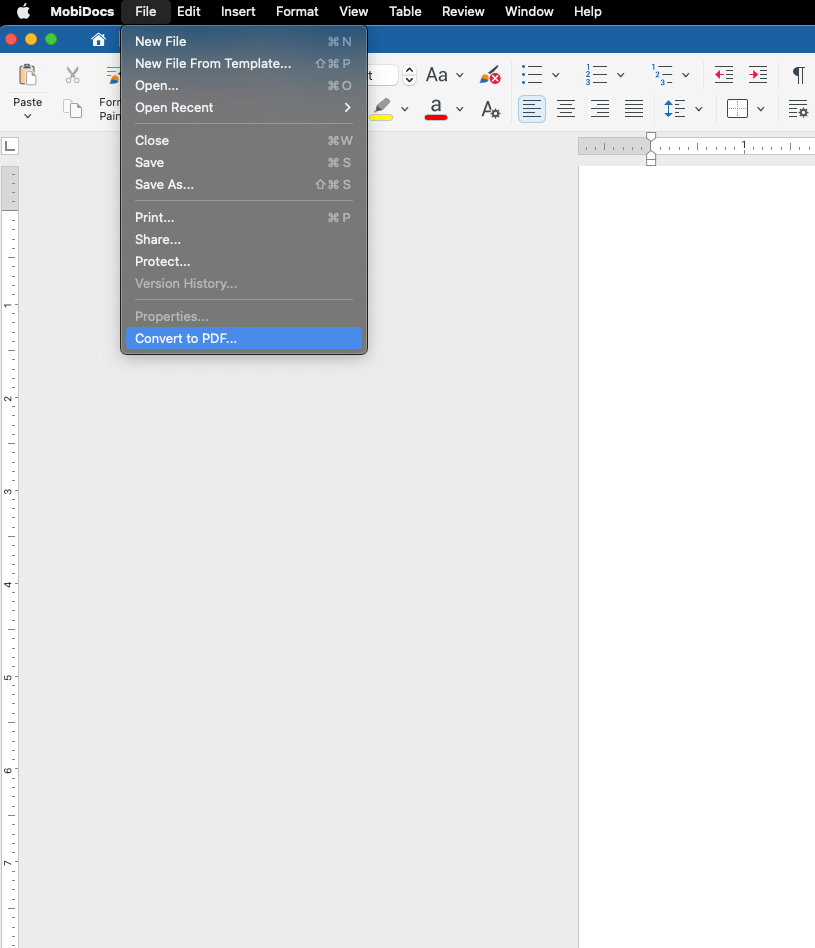
Familiar interface: The intuitive design closely resembles Microsoft Word, making it easy to transition without a steep learning curve.
ONLYOFFICE: best for open-source flexibility
ONLYOFFICE is an open-source office suite to edit documents, spreadsheets, presentations, and forms.
Word processing program supports all common formats, including Microsoft 365 files, and provides both cloud-based and self-hosted options.
ONLYOFFICE key features
High compatibility: Works seamlessly with .doc, .docx, and other Microsoft 365 formats.
Security: Real-time editing and secure sharing through private rooms.
Integration: Plugins like ChatGPT add AI-powered assistance for smarter document creation.
Cross-platform availability: Use it on Windows, Mac, Linux, or a mobile device.
Advanced document security: Set access permissions, watermark documents, and track activity logs for enhanced control.
Drawbacks:
Self-hosted setup can be complex.
Limited third-party integrations.
Google Docs: best for cloud-based collaboration
Google Docs is the go-to choice for teams who need a collaborative, cloud-based word processor.
Real-time editing, commenting, and Google Drive integration are ideal for teams working remotely or on-site.
Google Docs key features
Collaboration: Simultaneous editing with live updates keeps everyone on the same page.
Integrated AI: With Google Gemini (available on paid plans), you can refine content, summarize documents, and even generate insights.
Cross-device syncing: Access your files from any device with seamless cloud storage.
Advanced functions: Extend functionality with third-party add-ons for grammar checking, diagram creation, and more.
Revision history: Track every change made to a document and restore previous file versions with ease.
Drawbacks:
Limited offline functionality.
Formatting options aren’t as robust as Microsoft Word.
LibreOffice Writer: best for offline use
If you prefer working offline, LibreOffice Writer is a fantastic open-source solution.
As part of the LibreOffice suite, this text app offers all the essential tools for word processing and compatibility with Microsoft Word formats.
LibreOffice Writer key features
Customizable templates: Quickly create professional documents using pre-built or personalized templates.
Offline functionality: Work without an internet connection while enjoying full access to advanced tools.
Community support: Open-source nature ensures continuous improvements and free resources.
Extensive file format support: Open and edit documents, and save them in a wide range of formats, including .doc, .docx, .odt, .rtf, and PDF.
Templates: Simplify formatting with customizable styles and wizards that handle structured documents like reports, CVs, and cover letters efficiently.
Drawbacks:
The interface may feel dated compared to more modern software.
Lacks real-time collaboration features.
Dropbox Paper: best for collaboration
Designed with teams in mind, Dropbox Paper combines simplicity with flexibility.
The word app has an intuitive interface that helps you focus on creating and collaborating, whether for creative projects or business tasks.
Dropbox Paper key features
Rich media embedding: Add videos, GIFs, Pinterest boards, and more directly into your documents.
Flexible syncing: Changes are instantly reflected across devices, ensuring everyone stays updated.
Presentation mode: Turn your Word files into sleek presentations with just a few clicks.
Document management: Assign tasks, set deadlines, and track progress directly within the document, keeping projects organized.
Version history: Easily view and revert to previous document versions, ensuring no work is lost.
Drawbacks:
Limited storage can be problematic for larger files.
This Word desktop app lacks folder organization capabilities.
WPS Office Writer: best for advanced features
WPS Office Writer offers a familiar Microsoft Word-like interface, making it a seamless transition for those who want powerful editing tools without the cost.
WPS Office writer key features
Extensive templates: Over 10,000 templates for business reports, essays, and more.
Cloud storage: Includes 20GB of free cloud storage for easy access and sharing.
PDF integration: Convert documents to PDF or vice versa with ease.
Multi-platform compatibility: Available on Windows, macOS, Linux, Android, and iOS, ensuring a seamless experience across devices.
OCR-features: Capture screenshots and extract editable text from images with the built-in OCR feature, making it easy to reuse and adapt content.
Drawbacks:
The free version includes ads.
Limited real-time collaboration compared to other options.
Notion: best for a multi-purpose workspace
Notion is more than just a word processor – it’s a dynamic platform that combines note-taking, project management, and writing into one highly customizable workspace.
The block-based system lets you create interactive documents by integrating text, databases, images, and more.
Notion key features
Collapsible sections: Organize lengthy text documents for easier navigation.
Templates: Access pre-built templates for reports, articles, and presentations.
Real-time collaboration: Teams can edit and comment simultaneously.
Notion AI: Streamline your workflow with content suggestions and grammar fixes.
Project management: Link documents to databases for dynamic content updates, ideal for managing projects, tracking progress, or storing structured information.
Drawbacks:
A steep learning curve for new users.
Limited offline functionality.
ClickUp Docs: best for document management and collaboration
ClickUp Docs combines powerful document creation with task management, making it an excellent choice for teams looking to stay organized.
The tool's standout feature links documents directly to tasks, streamlining the journey from brainstorming to execution.
ClickUp Docs key features
Task Integration: Connect documents with actionable tasks for better project flow.
AI Writing Assistant: Generate and refine content quickly with ClickUp Brain.
Real-Time Collaboration: See live edits and updates as they happen.
Document storage: Track changes made to documents and revert to previous document versions when needed, ensuring no information is ever lost.
Custom Fields: Add metadata to text documents for easy sorting and tracking.
Drawbacks:
Extensive features can be overwhelming for some users.
Performance issues with large documents.
Zoho Writer: best for business documents
Zoho Writer is a clean, distraction-free word processor, perfect for business professionals.
With features like mail merge, real-time collaboration, and electronic signatures, it’s tailored for creating and managing professional documents.
Zoho Writer key features
AI-powered writing assistant (Zia): Suggests grammar fixes and readability improvements.
Mail merge: Generate personalized documents or emails at scale.
Collaboration tools: Includes comments, track changes, and live chat.
Microsoft Word compatibility: Seamlessly import and edit Word documents.
Automation: Automate repetitive tasks like contract creation and data-driven reports, saving time and increasing efficiency.
Drawbacks:
Formatting issues when copying from other tools.
Can run slow on older devices.
Apache OpenOffice Writer: best for simple documentation
Apache OpenOffice Writer is an open-source alternative to Microsoft Word.
Ideal for those who need a lightweight and easy-to-use word processor, it handles everything from basic letters to complex reports without overwhelming you with features.
Apache OpenOffice Writer key features
Wide file support: Includes .doc, .docx, and the ISO standard Open Document Format.
AutoCorrect and AutoComplete: Speed up typing with intuitive suggestions.
Table of contents tools: Easily create TOCs and bibliographies.
Export to multiple formats: Save your documents as PDF, HTML, or MediaWiki files directly, ensuring flexibility for different use cases.
Create infographics: Create and integrate charts, diagrams, and illustrations to enhance the visual appeal of your documents.
Drawbacks:
Lacks collaboration features.
Outdated interface compared to modern tools.
iWork Pages: best for Apple users
If you’re in the Apple ecosystem, Pages is a no-brainer. This beautifully designed word processor is free with any Apple device and integrates seamlessly with the iWork suite, including Keynote and Numbers.
The Pages software is perfect for creating polished documents with ease.
iWork Pages key features
Stylish templates: Quickly create reports, letters, and proposals with a wide variety of pre-designed templates.
Real-time collaboration: Work on documents simultaneously with others in real-time via iCloud.
Screen view: Optimize documents for easy reading and editing on iPhones.
Apple Pencil integration: Annotate and edit documents directly on iPads using the Apple Pencil for a hands-on editing experience.
Export options: Save and share your documents in multiple formats, including PDF, Microsoft Word, and EPUB, making them versatile for professional and creative use.
Drawbacks:
Only compatible with macOS and iOS, limiting cross-platform accessibility.
Limited collaboration tools, making it less ideal for team projects.
Etherpad: best for real-time collaboration
Etherpad is an open-source tool designed for seamless teamwork and live editing.
The tool's browser-based approach eliminates the need for constant file-sharing, making it an excellent choice for group projects and collaborative writing tasks.
Etherpad Key features
Real-time editing: Multiple users can work on the same document simultaneously.
Customizable plugins: Enhance functionality with a range of plugins tailored to your needs.
Multilingual support: Supports multiple languages, making it accessible worldwide.
Revision tracking: Keep track of every change made to a document and revert to previous versions when needed, ensuring no edits are lost.
Web-based access: Access Etherpad directly from your browser without the need for downloads, making it quick and easy to start collaborating.
Drawbacks:
Basic design may lack the polish of other tools.
Lacks offline editing, requiring an internet connection to work.
Conclusion
Don’t sweat it if you don’t have Microsoft Word – there are plenty of fantastic alternatives out there!
Whether you need offline functionality, seamless collaboration, or advanced editing tools, options like Google Docs, Zoho Writer, and LibreOffice have you covered.
Look for features like cross-platform support, version history, and PDF integration to ensure your workflow stays smooth and efficient.
If collaboration is key, tools like Dropbox Paper and ClickUp Docs make teamwork effortless.
For a standout experience, MobiDocs offers cross-platform syncing, real-time editing, and robust compatibility for all major file formats.
Try MobiDocs now and take your document creation to the next level!
FAQ
Yes, many word processors offer cross-platform support to continue your work seamlessly across devices. For example, MobiDocs syncs your documents automatically with up to 50GB of secure cloud storage, allowing you to pick up right where you left off on your desktop, tablet, or phone.