How to Create a PDF That Can Be Filled Out
May 22, 2023
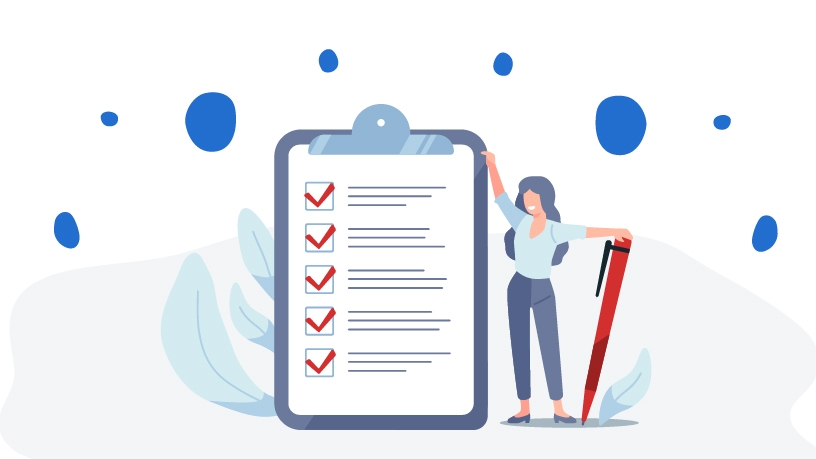
Thanks to fillable PDFs, the arduous days of printing, filling, and scanning multiple forms at a time are long gone. These days, it’s easy to find software that can help you get the job done in just a few clicks without having to deal with toner cartridges and jammed printers ever again.
So if you’ve ever wondered how you can speed up your fill and sign work process, you’ve come to the right place. From detailed surveys and questionnaires to applications and contracts, all can be easily made into a PDF form using MobiPDF. But before we dive into the nitty-gritty of creating an editable PDF form, let’s look at the many benefits of doing so in the first place.
Why make the switch to fillable PDF forms?
According to a study made by the PDF Association way back in 2015, 73 million new PDF documents have been saved each day in Google Drive and Mail alone, so you can only imagine how many PDFs worldwide are created on a daily basis today.
In our eyes, this has made fillable PDFs (and PDF software in general) just as essential as the current leading cloud productivity tools and team collaboration software on the market. Here are just a few of the benefits you can expect once you adopt PDF forms into your workflow.
Increased efficiency. Gone are the days of printing out forms, filling them out by hand, and scanning them back into your PC. Today, you can do it all digitally in a few minutes time, allowing you to focus on tasks that are much more deserving of your attention.
Less clutter. Digital PDFs are much easier to store and share than their paper counterparts. This way, not only can you easily attach them to emails, but they also take up much less space in filing cabinets. In fact, you could ditch the cabinets completely!
Consistent formatting. By opting to create an editable PDF form instead of relying on plain paper, you are able to instantly share your work with others while ensuring that your forms will display correctly on just about any device out there.
Better security. Unless you keep your forms under lock and key, you always run the risk of someone taking a peek while you’re out on your lunch break. And while this might not be a cause for concern in most instances, it can be absolutely catastrophic if the forms contain confidential client information. In contrast, digital PDF forms can be redacted, password-protected, digitally signed, and even encrypted up to an industry standard.
Alright, now that you know why you should opt for PDF forms, how do you create them?
How to create an editable PDF form with MobiPDF
MobiPDF offers three distinct methods of creating fillable PDF forms. Let’s take a look at each one in more detail.
Editing an existing PDF form
This is perhaps the easiest way to make a pdf fillable. All you have to do is simply find a PDF form that meets your requirements, open it up in MobiPDF, and start making changes to it with any of the wide range of powerful editing tools at your disposal.
For instance, you could add or delete text, swap out fonts, play with spacing options, etc. until you end up with a fillable PDF form that you’re fully satisfied with. However, if your form is not in PDF format, fear not for MobiPDF has a few extra tricks up its sleeve.
Converting an existing form to PDF
This is yet another incredibly simple way to make fillable PDF forms. Users that are subscribed to our MobiPDF Ultimate plan can quickly convert forms in Word format into editable and fully searchable PDFs without compromising their formatting or quality. So, how to make fillable PDF forms through file conversion?
The process is pretty simple:
1. Fire up MobiPDF.
2. Click on More → Create from Office Documents.
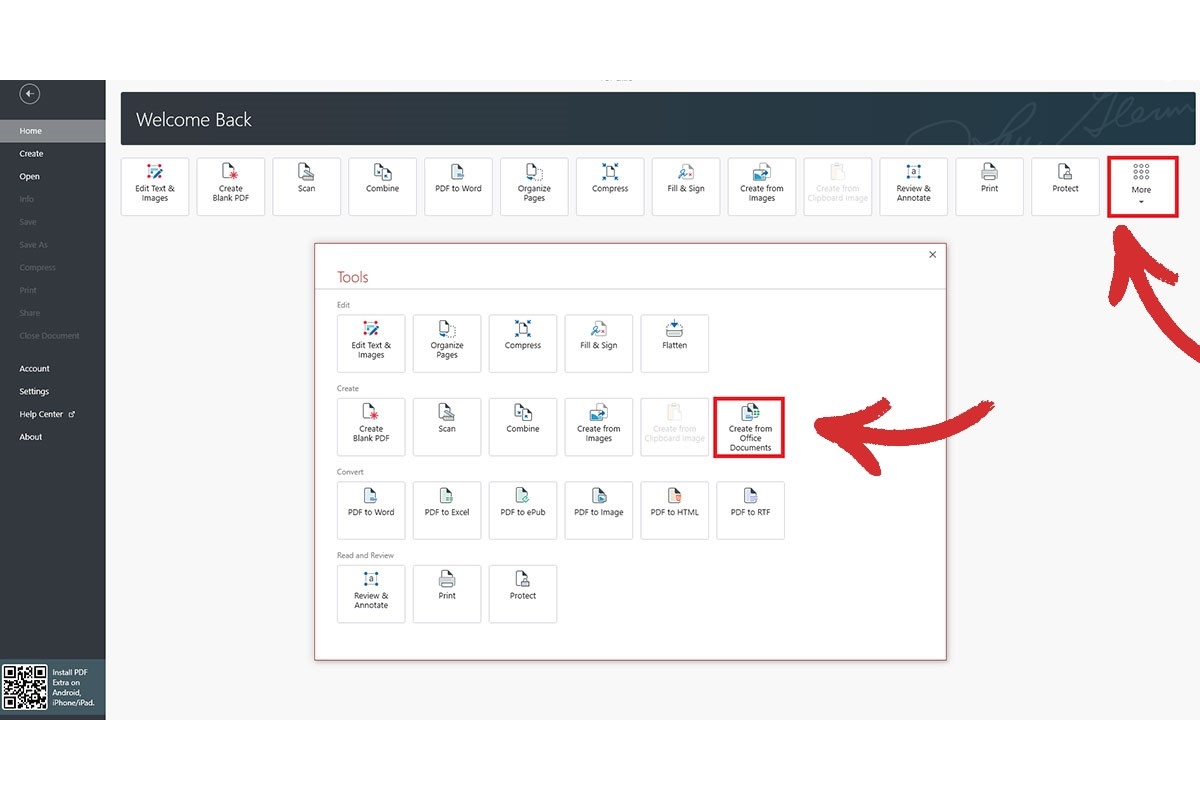
3. Choose the form that you wish to convert to PDF.
4. Wait a few seconds as MobiPDF converts your file.
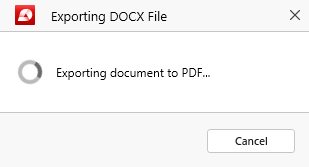
5. Your fillable PDF form is ready!
Alternatively, you could just as easily do this right from your web browser for free – give it a try!
Scanning with your phone
The final option for quickly digitizing your existing paperwork and creating a fillable PDF is to scan a paper form using your phone's camera. Luckily, you won’t have to purchase a separate app for this since your Windows license of MobiPDF also comes bundled with Android and iOS licenses.
However, please note that at the time of writing this method will not create an editable PDF in the true sense, although you can still fill it out in some capacity (more on that a bit later). That being said, we’re working hard on adding that functionality real soon, so stay tuned! In the meantime, if you’re looking at how to create a pdf that can be edited specifically, we suggest either editing an existing form or converting one into PDF from other file formats.
Below we’ll quickly outline the process of scanning a PDF form on Android but the process is fairly similar on Apple devices as well. Here is what you need to do:
1. Download MobiPDF from Google Play.
2. Tap on the red Scan button or Scan to PDF in the top menu.
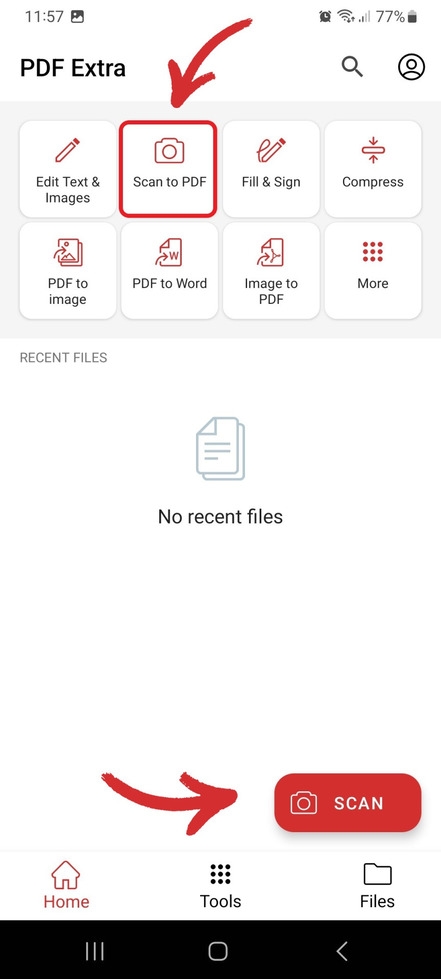
3. Choose Document from the scroll menu and take a picture.
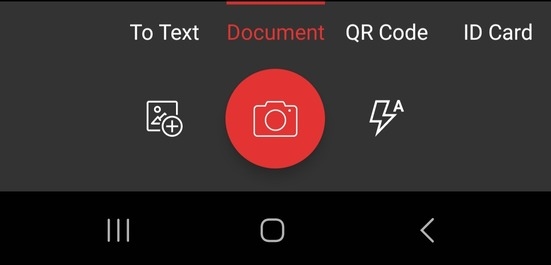
4. Save your file with a custom name once you’re satisfied with the preview.
5. Your paper form will now be instantly converted to PDF!
How to prepare PDF forms with MobiPDF
Now that we’ve discussed how to create a PDF that can be filled out, the next logical step is to look into the ways you can fill them out. After all, we’re not collecting them for posterity (unless this happens to be your thing, in which case more power to you!). However, if you want to get some actual work done, there are two ways you can do this, depending on how you created your form.
Let’s say you want to fill out an OF 108 form – an optional U.S. government form concerning the daily use of your vehicle that also includes a handy maintenance checklist. To fill it out:
1. Open the form in MobiPDF.
2. All fillable fields will be automatically highlighted in blue. Click on any of them to start typing your information.
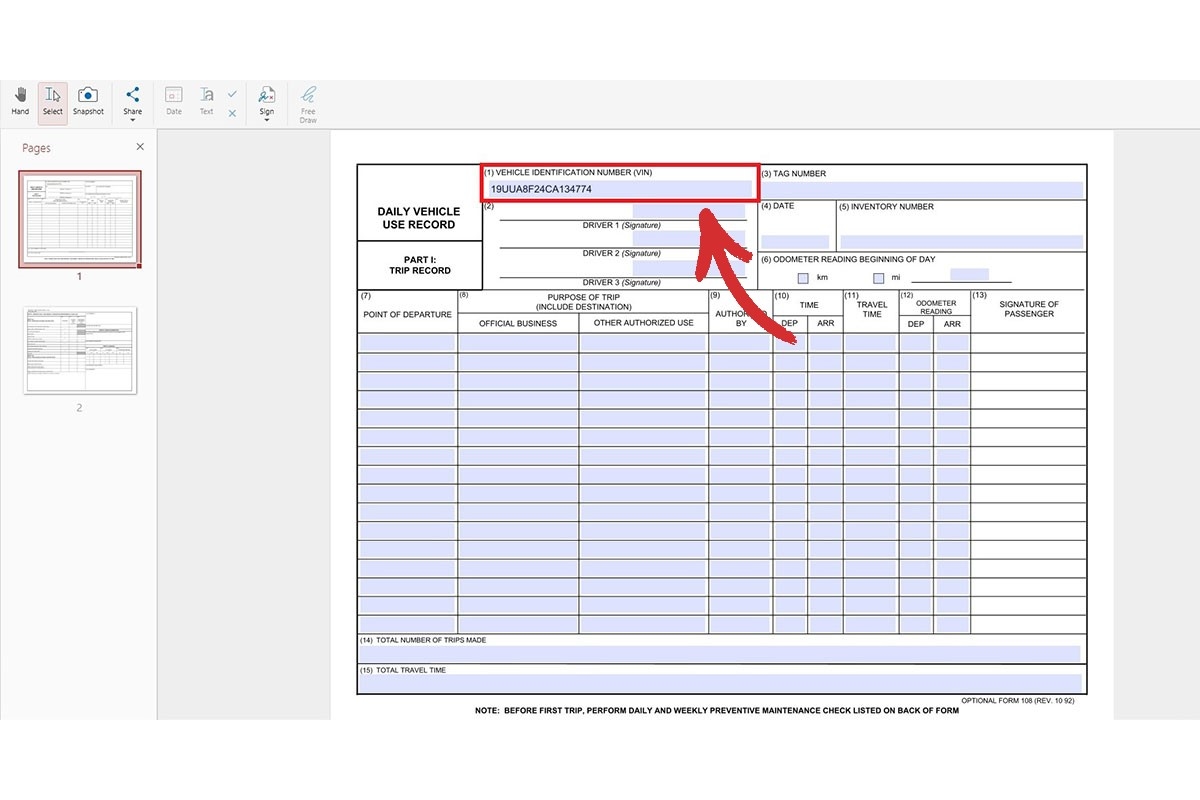
NOTE: If you come across a protected field, you will have to enter a valid digital certificate first before proceeding.
3. The same goes for check marks – single-click any of the squares to place a checkmark or click again to remove it.
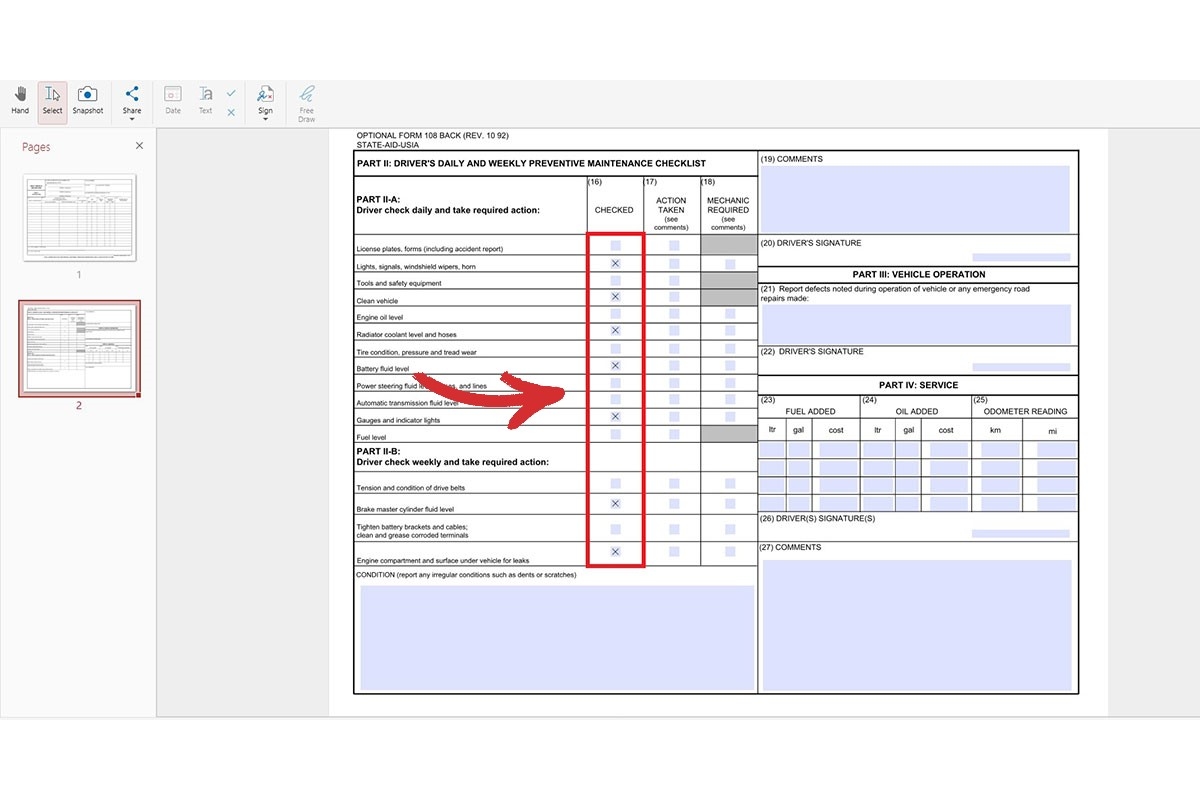
4. If needed, you can also free-draw your signature or use a premade one.
What if you scanned your form with your phone, though? If that’s the case, then you will not be able to edit the file directly.

However, you can still fill out your form through the “Fill & Sign” tab of MobiPDF as seen above by placing check marks at your desired location, as well as inserting custom text and signatures where and if required.
Final thoughts
Alright, so that covers the topic of how to make a PDF that can be filled out.
As you can see, these days creating and editing fillable forms is not only recommended – it’s pretty much mandatory since it will save you heaps of valuable time, not to mention that it’s a much greener alternative to wasting all that ink and paper. You’re also able to share your work in an instant with as many people as you want in a single sip of coffee.
So, whether it's editing existing user survey forms or digitizing whatever you currently have in store inside your file cabinet, MobiPDF has you covered.
Meanwhile, the cross-platform support will allow you to work from pretty much anywhere – your home, office, or on the go – with a single MobiPDF license, while also effectively turning your phone into a portable document scanner. All of this sounds like a pretty good deal, doesn’t it?
Yry out MobiPDF and supercharge your productivity on any device at no cost.
Alexander Petkov is an experienced content strategist with a BA in English Language and a keen passion for PDF technology and office software. When he's not wrangling words, you can find him exploring the latest AI trends, composing tunes, and spending quality time with his family.


